Change the type of your account profile in Windows 7 (Switch between Administrator / Standard User)
 By default, the first user account created in Windows 7 is an "Administrator", and there has to be at least one administrative account per computer. Excluding the Guest account, any user accounts you create thereafter can be either a standard user (limited privileges and permissions), or an administrator (you can have multiple administrators per PC). But Windows 7 also lets you change the account type for any user you have created; this tutorial explains how to switch between standard user and administrator, or the reverse - we'll show you both how to upgrade an account to Administrator, or downgrade an Admin back to Standard User status.
By default, the first user account created in Windows 7 is an "Administrator", and there has to be at least one administrative account per computer. Excluding the Guest account, any user accounts you create thereafter can be either a standard user (limited privileges and permissions), or an administrator (you can have multiple administrators per PC). But Windows 7 also lets you change the account type for any user you have created; this tutorial explains how to switch between standard user and administrator, or the reverse - we'll show you both how to upgrade an account to Administrator, or downgrade an Admin back to Standard User status.
Upgrade your Windows account type from standard user to administrator
Follow these steps to switch to an administrative account:
- Click on the start menu, and type "user account" in the search field.
- Then, click on the "User Accounts" link in the search results:
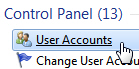
- When Windows 7 opens the Control Panel, you can:
- Change your own account type; in that case, click on "Change your account type".
- Or you can change another Windows user's account type: click on "Manage another account", double-click on the user's icon, and click on "Change the account type".
- In either case, you will end up on a screen that lets you "Select your new account type" or "Select a new account type for [user name]". This page includes two choices: "Standard user" or "Administrator": if "Standard user" is disabled or grayed out, it simply means that you have selected the computer administrator (which cannot be switched to a standard account).
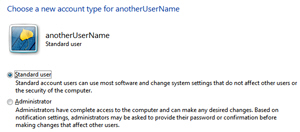
- Once you have made your selection and picked the type of account you want to switch to, click on the "Change account type" button at the bottom to save your settings and return to Windows:

- Although the change takes effect immediately, you or this Windows user may have to logoff and log back in, depending on a number of things.
Caution: any administrator has full access and permissions on your computer, so grant this favor with care. If you end up having concerns about an administrative user in particular, you can change your Windows password, or change that user's password. You can also revoke the privilege and change that user account type back to "standard user".
Change an administrative user's account type back to "Standard User"
If you decide to downgrade your Windows account or another's from Administrator back to Standard User, just follow the steps outlined above and choose "Standard User" instead.
up ↑