Delete User Accounts in Windows 7 (Permanently remove Windows profiles)
Just as you can create new users in Windows 7, you can delete user accounts (profiles) later on; in fact, you only need one user account (Administrator) to be able to run Windows 7 - all other users can be deleted. In this tutorial, we will show you how to delete a user profile in Windows 7, with two options: delete user and remove files, or delete user but keep his / her files intact (the files and folders like Documents, Music, etc. that are stored under the user's profile).
Before deleting a user profile (which cannot be undone), consider the option of simply changing the user's password instead: this prevents the user from logging into Windows 7, but leaves all profile information and user files intact - you can reinstate this user as soon as you feel like it.
Delete a user in Windows 7 (and permanently remove user's files)
Follow these steps to access all Windows users created on your computer:
- Open the start menu, and type "delete user" in the search field
- Windows 7 will display in the top results a "Add or remove user accounts" link; click on it
- Windows opens the Control Panel, automatically loaded to the "Choose the user account you would like to change" screen
- Double-click on the user name / icon of the Windows profile you want to delete
- In the following screen, click on the "Delete the account" link
- To prevent accidental deletion of profiles, Windows 7 will then display a confirmation screen:

Windows 7's question "Do you want to keep [user name] files?" is followed by a short explanation, and three buttons: click Cancel to return to the user's profile without deleting anything; click on "Delete Files" to delete that Windows user account and remove all files and folders stored under that user's profile; finally, click on "Keep Files" to delete the user account, but keep intact the files and folders under his/her Windows profile. Unless security is a big concern, choosing "Keep Files" is safest. - To protect you against yourself, Windows 7 gives you one last chance to change your mind and back away from permanently deleting the selected user's account / profile, with another (this time, final) confirmation screen before proceeding:
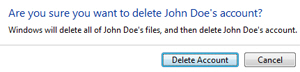
Click Cancel to leave that Windows profile untouched, or click the "Delete Account" button instead to proceed (note that you cannot undo deleting a user profile). - After a few seconds (depending on which option you chose, and how many files were stored (and need to be deleted) under the user's profile), Windows 7 will redirect you to the user accounts screen in the Control Panel: you will now see all Windows users listed, minus the profile you just deleted.
- Close the Control Panel to return to Windows 7; you are done.
...And this is all it takes to delete a user account (Windows profile) under Windows 7.
up ↑