Enable or disable the Guest Account in Windows 7
 In addition to the computer administrator and other Windows user profiles you have created, Windows 7 supports a "Guest Account", which can be turned on or turned off at will (enabled or disabled). The Guest Account is designed for people who need temporarily access to your computer, with limited permissions (like a "guest"!)
In addition to the computer administrator and other Windows user profiles you have created, Windows 7 supports a "Guest Account", which can be turned on or turned off at will (enabled or disabled). The Guest Account is designed for people who need temporarily access to your computer, with limited permissions (like a "guest"!)
- In this Windows 7 tutorial:
- Enable the Guest Account
- Disable the Guest Account
Enable the Guest Account in Windows 7 (Turn On)
As a good security precaution, and rule of thumb, it is a good idea to disable all features you don't actively need; but when a guest is visiting, and requests access to your computer running Windows 7, you can temporary grant him/her access by enabling the Guest Account this way:
- Click on the start menu, and type "enable guest account" in the search field
- Windows 7 displays matching results: click on the "Turn Guest Account on or off" link at the top
- Windows will open the Control Panel, with the "Choose the account you would like to change" screen automatically pre-selected; if you see a Windows user account that reads "Guest - Guest account", this means that it is already turned on (enabled) - you can stop here.
- If the Guest Account is currently turned off (disabled), you will see the following icon:
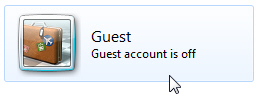
- Double-click on the Guest Account icon
- In the next screen that loaded, click on the Turn On button to enable the Guest Account.
You are done! The Guest Account has now been turned on, and will appear on the user screen displayed when Windows 7 starts, or when someone locked the computer.
Disable the Guest Account in Windows 7 (Turn Off)
To disable the Guest Account in Windows 7, follow these steps:
- Open the start menu and type "disable guest account"
- Click on the "Turn Guest Account on or off" link that appears first
- When Windows 7 loads the user account screen in the Control Panel, double-click on the "Guest Account" icon
- Finally, click on the "Turn off the guest account" link displayed on the next screen:
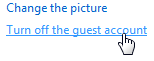
That's it! The Windows 7 Guest Account is now disabled, and the only Windows user account profiles that will be displayed on the welcome screen (when Windows starts) or the user login screen (after someone has locked the computer) will be the standard and administrator accounts you have setup.
up ↑