Configure User Account Control (UAC) settings in Windows 7
Introduced in Windows Vista, the User Account Control feature ("UAC") provides an additional level of protection for your PC, and prevents to a great extent accidental installation of potentially malicious software (spyware, malware, or a full-fledged virus). This is because the UAC prompt will popup on screen, letting you that a change in your operating system settings is about to take place, or some executable file is about to be installed. If you have not taken any action in that direction, you know that you can safely click "No" (or "Deny", or "Cancel" in Vista), and prevent the unauthorized action to proceed. In Windows 7, the UAC prompt will not appear as often as it did in Windows Vista, but you nonetheless have the ability to customize that option, as you'll learn in this tutorial.
Customize your UAC options
Follow these steps to configure your UAC prompt settings:
- Open the start menu, and type "uac" in the search field; then, click on the "Change User Account Control settings" link that appears at the top:
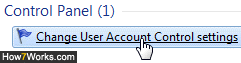
- A control panel will open with the correct screen pre-selected: Windows 7 offers a very simple, four-choice approach to customizing User Account Controls: just slide the slider up or down, and you'll switch to another protection level option. An explanation for each level is given below this screenshot.
Tip: aside from the slider shown above, the perceived annoyance of the UAC protection also depends on your user account level. If you are running Windows 7 as an administrator (not recommended), you will never have to enter a password for UAC; if you are running as a standard user, frequent UAC prompts may require you to enter the admin password at times. (Guest accounts can't do much - period.)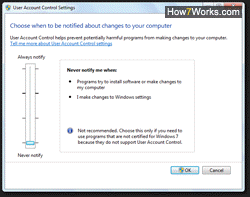
- The top protection level is "Always notify me" - this is the most secure UAC setting, but may quickly become a headache, since you'll be notified for quite a few seemingly innocuous changes on your computer (one of the common complaints users had with Windows Vista, whose UAC protection level before Service Pack 1 was quite intrusive).
- The second level from the top is the "Default - Notify me only when programs try to make changes to my computer." Our recommendation is to keep the default setting: you will not receive too many UAC prompts, but these will protect you from practically all threats to your computer.
- The third UAC level is "Default - Notify me only when programs try to make changes to my computer (do not dimension my desktop)." While you can stop the dimming effect when a UAC prompt appears, we recommend that you keep the "Secure Desktop" option: this action cannot be replicated by fake applications to spoof that feature. The UAC desktop dimming option will only become an issue with a slow computer and/or a limited-featured graphics card; otherwise, the lag it adds to the UAC prompt is hardly perceptible - and is, once more, the safest alternative.
- The last level, at the bottom, is "Never notify me". In this configuration, you essentially turn off UAC protection: we recommend that you only consider using this setting for a computer that is never connected to the internet, and never gets external hard drives or USB flash "thumb" drives plugged into it, unless they have previously been scanned by an anti-virus software on another machine. Even then, a legitimate installer could end up installing a virus not detected when scanning the installer itself.
- Once you have changed your UAC protection level, click on the "OK" button to apply the new setting and return to Windows (click Cancel or close the window and no changes will be applied even if you moved the UAC slider). And that's all it takes to configure your UAC settings in Windows 7!
Warning: User Account Control prompts are just one of the layers Windows 7 leverages for your protection and the security of your PC. But they are part of a wider ecosystem of defensive mechanisms; always use good judgment when you surf the web, always leave a firewall turned on, and always run an up-to-date anti-virus software.
up ↑