Login to Windows 7 as a different user (switch user profile without logging off)
The fact that someone is already logged into the computer you are using under a different profile is not a problem if you want to access Windows 7: all you need to do is switch user, a feature that allows multiple users to be logged into Windows at the same time. This tutorial will explain how the feature works, and some potential problems and issues to keep in mind when you make it a habit to have a shared computer with constantly several users concurrently logged in. (No need to prevent other users to sign in to Windows, just a few precautions to take in some cases.)
Switch user: sign in to Windows under a different profile
If you come to your computer, and find it unattended with another user already logged in, do not log off, turn off or restart the computer: all you need to do is described below.
First case: you want to login to Windows, but the computer is locked:
- The login screen in Windows 7 will say if the computer is currently locked, but also leave you an alternative to sign in through your Windows account
- Notice that a "Switch User" button is displayed below the current user name; click on it
- Windows 7 will then change screen, and list all the users currently setup
- Click on your user name, enter your password, and you are inside Windows
- When you are done, you can safely log off (just don't turn off the computer), and the other user will be able to login to Windows when he/she comes back to the PC.
If the other user comes back to the computer before you have left, here is what you need to do; this is also the second case, where you change user while another Windows user is logged in and using the computer: in other words, how to sign in to Windows as another user, without logging off first.
- Click on the start menu
- Windows 7 displays a control button in the lower right corner of the start menu, which access basic computer functions, like Log off, Lock, Sleep, Shut down, and... Switch user.
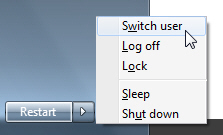
- Click on "Switch User" from the menu that appears when clicking on the side arrow (see screenshot)
- Windows 7 displays the login screen, where all current Windows users are listed
- Click on the user name under whose profile you want to login
- You are done: both you and another user are concurrently logged into Windows 7
And this is how you can have two people use Windows and be logged in at the same time.
Precautions to keep in mind with multiple users simultaneously logged in
It is a good idea, on a shared computer, to close and save all your work before leaving the computer. If someone turns off or restarts the computer by mistake, or if Windows Updates automatically restarts the PC, you will have to login to Windows again, but at least your work will be safe.
Windows 7 will warn you when you are about to turn off or restart a PC where other users are currently logged in, but a puzzled user may just ignore the message, and log everyone out.
up ↑