Automatically change (rotate) desktop wallpaper picture in Windows 7
A previous tutorial explained how to change your desktop wallpaper in Windows 7, and you saw how you can use images from the "Windows Desktop Background" gallery or use one of your own pictures. In this tutorial, we will show you how to use a slideshow as desktop background, where Windows displays one picture after another, with smooth transition. Note that the slideshow wallpaper is different from DreamScene, the animated desktop wallpaper utility that shipped with Windows Vista (and allowed you to use movies as desktop backgrounds).
Make a slideshow for your desktop background (wallpaper)
As you know by now, Windows 7 lets you choose pictures from custom folders to use as wallpaper; to create a slideshow for desktop background, the easiest will be to put all photos and images you want to display on your desktop slideshow inside a single folder.
Tip: the simplest way to assemble your slideshow is to create a subfolder inside your Pictures library (folder, or directory). Type "Pictures" inside the start menu, and Windows 7 opens your profile's Pictures folder. (Then, click on the "New Folder" button, choose a name for the folder, and copy your images, photos, or cliparts inside it.)
Once you are done, follow these simple steps:
- Open the start menu, and type "slideshow"
- Click on the "Change desktop background" link that appears as top result
- Windows 7 will open the Control Panel, with the "Choose your desktop background" screen preselected
- Click on the "Browse" button next to the Picture location dropdown menu, and choose the folder where you stored the pictures you want to use for your slideshow wallpaper.
- When your folder's content (images only) is displayed, you can click on the "Select All" button to use all pictures for your "animated" desktop wallpaper slideshow, or select individual images.
- Once you have selected the pictures you want to use, look at the "Change picture every..." dropdown menu for your desktop wallpaper slideshow's speed settings:
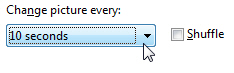
- Windows 7 lets you automatically rotate picture every 10 or 30 seconds; rotate every 1, 3, 5, 10, 15, 20, or 30 minutes; you can also make Windows automatically change picture every hour, or 2, 3, 4, 6 or 12 hours; finally, you can choose "1 day" to make Windows automatically change wallpaper every day.
Display random pictures as wallpaper in Windows 7
By default, Windows 7 will show your wallpaper pictures as desktop background in the order in which they are displayed in the preview container. But, checking the "Shuffle" checkbox will make Windows pick your wallpaper picture in random order, and change it automatically based on the frequency interval you picked earlier.
Once you have chosen the set of pictures to use as desktop wallpaper slideshow, chosen the frequency with which Windows will change desktop background, and whether or not to shuffle the images to random order, you are done! Click on the "Save Changes" button to accept your new settings.
up ↑