Find and download free Windows Wallpapers online (Windows 7 / Vista / XP)
 As we explained in an earlier tutorial, Windows 7 lets you change your wallpaper / desktop background to a solid color or a picture, and comes with a series of images you can use on your desktop. But you can of course use any picture you like, of several supported formats (like JPG, BMP...) In this tutorial, we will show you a quickly -and free- way to get more wallpaper background photos using Google Image search, and we'll go over the type of settings you can customize to find pictures that will perfectly fit your desktop and screen resolution. This tutorial is not just relevant for Windows 7, but also earlier versions of Windows, like Vista or XP. Let's find new background photos for your Windows desktop!
As we explained in an earlier tutorial, Windows 7 lets you change your wallpaper / desktop background to a solid color or a picture, and comes with a series of images you can use on your desktop. But you can of course use any picture you like, of several supported formats (like JPG, BMP...) In this tutorial, we will show you a quickly -and free- way to get more wallpaper background photos using Google Image search, and we'll go over the type of settings you can customize to find pictures that will perfectly fit your desktop and screen resolution. This tutorial is not just relevant for Windows 7, but also earlier versions of Windows, like Vista or XP. Let's find new background photos for your Windows desktop!
Find free Windows wallpapers online
Follow these steps to find a wallpaper that works best for your tastes and screen resolution:
- Start by opening Google Image search in a new window. We "preloaded" a search for nice desktop backgrounds, but you can choose to search pictures for another theme or term. (We are using Google images for this tutorial, but you can just as well use Yahoo Image search, Bing Images, or Ask Images.)
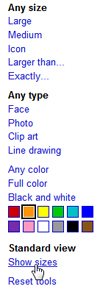 Once you have loaded images for the topic or scene you want displayed on your desktop, look at the left option pane in Google Images (see screenshot).
Once you have loaded images for the topic or scene you want displayed on your desktop, look at the left option pane in Google Images (see screenshot).- First, you can select a Windows wallpaper size that will best match your current screen resolution: "Large", "Medium", "Larger Than...", or "Exactly..." (which lets you specify exactly the wallpaper background dimensions you are looking for, but will considerably restrict the number of suitable images you will find for your desktop). In most cases, "Large" will do the trick, especially since Windows 7 can resize, fill, fit, center, tile or stretch your wallpaper as needed.
- Type of wallpaper: Depending on the type of Windows wallpaper you are looking for, you may define a Type of photo - though in most cases, the term you type will be enough to filter out the pictures you don't want for your desktop.
- Wallpaper colors: One of the best feature when you are search for a Windows wallpaper is the ability to not only optionally choose "Black And White" photos, but even to click on a base color to find a wallpaper background that matches your current mood or tastes. (In the test background pictures displayed below, we clicked on the orange color swatch - results impressively on target!)
- Wallpaper size: Finally, Google Image search lets you optionally display the dimensions of the graphics you are seeing: click on the "Show sizes" link, and the wallpaper candidate's size will be shown as a tiny overlay:
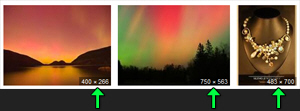
 Once you come across a picture you would like to use as Windows desktop wallpaper, click on it to open the website that hosts it. Then, right-click on the image and choose to save it and download it on your computer for your wallpaper library (or you can directly change your desktop background from Internet Explorer or Firefox as you find images online).
Once you come across a picture you would like to use as Windows desktop wallpaper, click on it to open the website that hosts it. Then, right-click on the image and choose to save it and download it on your computer for your wallpaper library (or you can directly change your desktop background from Internet Explorer or Firefox as you find images online).- To use any of the free wallpaper images you found on the internet, just follow this tutorial: how to use a custom picture as wallpaper in Windows 7.
This is all it takes to find and download free Windows wallpaper online; if you spend just a bit of time getting familiar with Google Images (or other online picture search service), you will be able to find any background photos for your desktop you want!
up ↑