Download and install new gadgets in Windows 7
 As seen in the previous tutorial, you can add gadgets to your desktop from the Windows 7 Gadget Gallery. But you can download for free hundreds of gadgets from Microsoft' online gadget gallery website. Since gadgets are relatively easy to develop, you will likely find a gadget for the particular task you have in mind. In this tutorial you will learn how to access the gadget download pages, and how to install new gadgets on your computer.
As seen in the previous tutorial, you can add gadgets to your desktop from the Windows 7 Gadget Gallery. But you can download for free hundreds of gadgets from Microsoft' online gadget gallery website. Since gadgets are relatively easy to develop, you will likely find a gadget for the particular task you have in mind. In this tutorial you will learn how to access the gadget download pages, and how to install new gadgets on your computer.
Download free gadgets from the online Gadget Gallery
There is an increasing number of gadgets you can download for Windows 7 - note that gadgets that were created for Windows Vista will work on Windows 7 99% of the time.
- To browse the gadgets you can download, go to the official gadget gallery. For your security, only download and install a gadget from there, or the website of someone you know personally.
- You can browse gadgets by category (sidebar on the left), sort them by popularity, number of downloads, language, etc. You can also sort by price, but the overwhelming majority of Windows 7 gadgets are completely free.
- Once you have found a gadget you want to try, click on the Download link, and confirm to Install
- When Windows 7 prompts you to save or open, choose "Open" - this will download the gadget, install it, and automatically open it so you can preview it on your desktop.
- In the next prompts, choose "Run", and then click on the "Install" button.
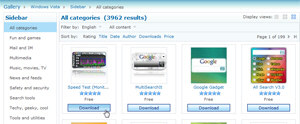
This is all it takes to download and install desktop gadgets for Windows 7. A later tutorial will explain how to delete and uninstall gadgets from your computer; for the meantime, know that you can close any gadget at any time, and they will go back to the Gadget Gallery: this will not uninstall the gadget, only remove it from the active ones.
Windows 7 desktop gadgets only "remember" their settings while they are open
Keep in mind that gadgets you close will "lose" their settings, if you customized them. The next time you load a gadget you previously closed, it will use all its default configuration. Of course, these settings persist when you restart Windows - they are only "forgotten" when you close the gadget (or after you uninstall it, and optionally re-install it later).
up ↑