Hide gadgets / show gadgets on the desktop in Windows 7
 By default, desktop gadgets are visible in Windows 7, but no gadget is automatically preloaded; after you have added Windows gadgets, or installed a new gadget, you can show them or hide them from view with a couple of clicks. In many cases, users seeking to show their desktop gadgets have accidentally hidden them. This tutorial explains how to hide desktop gadgets, and how to show gadgets in Windows 7.
By default, desktop gadgets are visible in Windows 7, but no gadget is automatically preloaded; after you have added Windows gadgets, or installed a new gadget, you can show them or hide them from view with a couple of clicks. In many cases, users seeking to show their desktop gadgets have accidentally hidden them. This tutorial explains how to hide desktop gadgets, and how to show gadgets in Windows 7.
- In this Windows 7 tutorial:
- Hide gadgets from the desktop
- Show gadgets on the desktop
Hide gadgets from the desktop
After you have added or installed gadgets in Windows 7, here is how you can hide them:
- Minimize all windows, and right-click on an empty area of the desktop
- Choose "View" from the context menu
- If a checkmark is not currently displayed next to "Show desktop gadgets", you are done; otherwise, if Show desktop gadgets is checked (as shown on the screenshot), they are visible - and if you see no gadgets, this is probably because none were added yet.
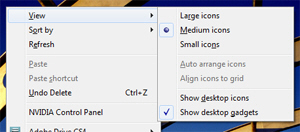
- Click on "Show desktop gadgets" to uncheck it, and Windows 7 will hide all gadgets.
As you will see from in the next section of this tutorial, the show/hide gadgets setting can be turned on or off in a blink; note that this option is "remembered" by Windows even after a reboot. We now show you how to show gadgets that were hidden from the desktop (accidentally or not).
Show gadgets on the desktop ("My gadgets disappeared!")
My gadgets are gone! If you do not see any gadget on your desktop, but know that you have added some of the ones that ship with Windows 7, or downloaded and installed new ones, it probably just means that you or another Windows user has accidentally hidden them (your gadgets are not gone!).
To display all installed gadgets currently added to the desktop, which seemingly disappeared:
- Right-click on an empty area of the desktop (between icons)
- Click on the View submenu of the context menu that appeared
- The last item under View reads "Show desktop gadgets" - if a checkmark is displayed next to it, this means that your gadgets are set to be visible, but that none have been added to the desktop (learn how to add gadgets to the desktop in Windows 7, or how to download and install new gadgets).
- If the Show desktop gadgets menu item is unchecked, click on it: Windows 7 will place a checkmark next to it, and display all your gadgets on the desktop (any manually added gadget, that is - gadgets in your Gadget Gallery that were not added to the desktop will of course not be displayed).
And this is all it takes to show or hide gadgets from the desktop in Windows 7!
up ↑