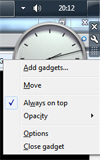Make a gadget stay above other programs in Windows 7 (Floating "always on top")
 By default, Windows 7 gadgets are displayed on the desktop, when all your program windows are minimized, but they are hidden the rest of the time, unless you have downloaded and installed the Sidebar for Windows 7 (as shown on the screenshot). But, even without installing the Sidebar, you can force a gadget to stay "Always on top", above all other windows you have open.
By default, Windows 7 gadgets are displayed on the desktop, when all your program windows are minimized, but they are hidden the rest of the time, unless you have downloaded and installed the Sidebar for Windows 7 (as shown on the screenshot). But, even without installing the Sidebar, you can force a gadget to stay "Always on top", above all other windows you have open.
Since this is a standard setting that Windows 7 applies to desktop gadgets, and not an option part of a gadget itself, this means that all gadgets you have installed can be made to float above your other programs, as you'll learn in this tutorial.
Force gadgets to stay above all other windows
Follow these steps to make a gadget always stay on top, in the foreground:
- If needed, minimize all your open program windows to see your desktop and gadgets.
- Locate the gadget you want above all other windows, and right-click on it: (we are using the Windows 7 clock gadget as example in this tutorial, but this method applies to all Windows 7 gadgets!)
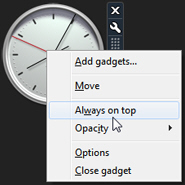
- As you can tell from the menu above, it includes (for all gadgets) a "Always on top" option, disabled by default. Click on it, and it will display a checkmark next to Always on top, and Windows 7 will make the selected gadget float above all other windows:
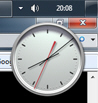
- Notice from the screenshot above that our Internet Explorer window is in the foreground (and the active window, as you can tell by the red close button), yet the clock gadget remains on top, floating above any program we open (and as you know, you can move gadgets anywhere on screen).
- This is all it takes to tell Windows 7 to make a desktop gadget float on top, above other program windows you have open! You can disable this setting at this time, just by right-clicking on gadgets, and unchecking "Always On Top" from the context menu (then, just show your desktop to see all gadgets).