Uninstall a gadget in Windows 7 (Delete / permanently remove from your computer)
A certain number of gadgets come with Windows 7, and you can also download and install new gadgets you found online; both built-in gadgets and those you installed yourself can be uninstalled and removed from your computer at any point. In this tutorial, we will explain how to uninstall a gadget from your computer, and other options to consider before you permanently remove a gadget from Windows 7.
Uninstall gadgets in Windows 7
Follow these steps to completely remove a gadget from your computer:
- First, minimize all open program windows to see your gadgets (unless you have configured that particular gadget to stay on top of other windows).
- Once you see the gadget in question, move your mouse over and click on the close button ("x") - this removes the gadget from your desktop, but doesn't uninstall it from your computer.
- To uninstall this gadget and permanently remove it from your computer, open the start menu, and type "gadget gallery" in the search field, and click on the "Desktop Gadget Gallery" link:
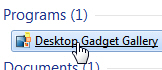
- When Windows 7 opens the Gadget Gallery, locate the gadget you want to uninstall; if you do not see it, just navigate with the arrow buttons through screens of gadgets installed on your PC (located in the top left corner of the Gadget Gallery window).
- Once you see the gadget you want to remove, right-click on it, and choose "Uninstall" from the context menu, as shown on the screenshot below:
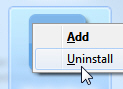
- After you chose Uninstall from the menu, Windows 7 will give you one last chance to change your mind, and display a "Do you want to uninstall {Gadget Name}" confirmation message.
- Click "Don't uninstall" to keep the gadget on your computer, or click on the "Uninstall" button to completely remove this gadget from Windows 7.
- As soon as you do, the Gadget Gallery removes the gadget from the listing: the gadget is gone, and successfully uninstalled from your PC!
Note: if the gadget you want to uninstall is running on your desktop, Windows 7 will automatic close it before uninstalling it. While you can re-install uninstalled gadgets later on, keep in mind that you will have to re-configure any custom settings you had: in some cases, rather than removing gadgets from your computer, it can be simpler to just close / hide the gadget from your desktop - which removes it from the desktop, but retains it inside the Gadget Gallery.
up ↑