Where are the Options and Settings in Microsoft Word 2007?
Previous versions of Microsoft Word had a clearly accessible Options under the Tools menu. Most people will hunt for the Word 2007 options and settings button inside the tabs of the Ribbon. To save you some time, Word 2007 stores access to the program preferences inside the new Office menu.
Access the Open Options and Settings in Word 2007
 Word 2007 options are located under the new Office menu. The "Office menu" can be opened by clicking on the Office 2007 logo in the top left corner of Word 2007: the Office menu contains commands previously stored under the "File" menu.
Word 2007 options are located under the new Office menu. The "Office menu" can be opened by clicking on the Office 2007 logo in the top left corner of Word 2007: the Office menu contains commands previously stored under the "File" menu.
But notice two buttons at the bottom right corner of the Office menu: one exits Word ("Exit Word"), and the other is labeled "Word Options". Click Word Options, and the Word Options dialog will open: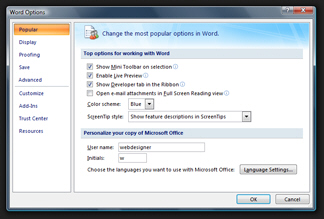
Once you are done with changing options in Word 2007, click OK to validate the changes or Cancel to discard them. Other tutorials will go over customization of Word 2007, but this tutorial covered the most difficult part of configuring Word: accessing the options from a hard-to-find location!
Keyboard shortcuts to open Word 2007's options
Microsoft made Office 2007 and Word 2007 carry over the keyboard shortcuts from previous versions of Microsoft Office. You can therefore open Word 2007's Options dialog by hitting Alt+T,O (which corresponded to (Tools > Options).
The new keyboard shortcut for Word 2007 only is Alt+F,i. (Alt+F itself opens the Office menu.)
up ↑