Save as PDF in Microsoft Word 2007 (Export documents as PDF)
 Adobe PDF ("Portable Document Format") has become the universal format for sharing documents, primarily for two reasons: nearly everyone can open PDF documents, whether they have Acrobat Reader installed or another PDF reader. Second, PDF documents can be opened on Windows Vista (and previous versions, like Windows XP), Mac OS X, Linux, etc. And PDF documents look nearly exactly the same way across operating systems.
Adobe PDF ("Portable Document Format") has become the universal format for sharing documents, primarily for two reasons: nearly everyone can open PDF documents, whether they have Acrobat Reader installed or another PDF reader. Second, PDF documents can be opened on Windows Vista (and previous versions, like Windows XP), Mac OS X, Linux, etc. And PDF documents look nearly exactly the same way across operating systems.
 Did you know you could save documents as PDF in Word 2007? Better still, you do not need to own the full version of Acrobat to save as PDF! This tutorial explains how to install Microsoft's Save-as-PDF plugin for Word 2007; the PDF export plugin is totally free.
Did you know you could save documents as PDF in Word 2007? Better still, you do not need to own the full version of Acrobat to save as PDF! This tutorial explains how to install Microsoft's Save-as-PDF plugin for Word 2007; the PDF export plugin is totally free.
If you have already installed Microsoft's Save-as-PDF plugin or the full version of Adobe Acrobat, you can skip to the section Save your document as PDF. The rest of the tutorial is applicable to both cases. Note: "Acrobat Reader" (which is free) is not the same as the full version of "Adobe Acrobat" (a paid product that lets you create, edit, and save PDF documents).
Get Microsoft's Save-as-PDF plugin for Word 2007
 To obtain your free copy of Microsoft's Save-as-PDF plugin for Word 2007, go to this download page on Microsoft.com.
To obtain your free copy of Microsoft's Save-as-PDF plugin for Word 2007, go to this download page on Microsoft.com.
Click on the Download button to get the Save-as-PDF installer; while it is downloading, make sure to close every Word 2007 window you may have opened. Once the download is complete, choose to Run the installer, and follow the prompts. You may have to restart Windows, just follow the installer's instructions.
You are now ready to save documents as PDF from Word 2007!
Save your document as PDF from Word 2007 (PDF Export)
In Microsoft Word and other Office 2007 applications, the PDF plugin acts as a "print driver": saving your documents as PDF (or "exporting a copy of your document as PDF") is done the same way you print documents. But instead of sending your Word 2007's document content to a printer, it will send it to another program (like "Acrobat Distiller", if you do not use Microsoft's Save-as-PDF plugin), and that program will in turn convert your Word document into a PDF file.
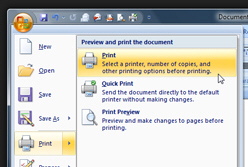 Open the Word document you would like to save as PDF: click on the Office Menu (top left orb with Office 2007 logo), and choose Print.
Open the Word document you would like to save as PDF: click on the Office Menu (top left orb with Office 2007 logo), and choose Print.
Word 2007 will display a Print dialog containing all local and network printers (hardware) and print drivers (software) detected by Windows. Locate the entry labeled "PDF", select it, and click Print. Microsoft Word will then ask you where to save the PDF file (the file resulting from converting the content of your Word document to PDF format).
Converting from a Word 2007 document to a PDF file
Depending on the size of the original Word document, it may take a few seconds to convert your document to PDF. Once finished, you will have a PDF file in the destination folder you picked, that you can email to anyone who has a PDF reader of some sort installed on their computer. Apple's Mac OS X and most Linux distributions come with their own PDF reader pre-installed, and most Windows PC manufacturers will pre-install Adobe's free Acrobat Reader plugin: this means that most of the world can open and view PDF documents without any problems.
To quickly print a Word document, or to save your document as PDF, hit Ctrl+P on your keyboard ("P" as in Print). Word 2007 will open the Print dialog, at which point you can double-click on PDF to save a copy as PDF.
Should you save as PDF Word documents you share digitally?
One advantage to saving as PDF the Word documents you plan on distributing by email, or over the internet, is the fact that more people have some kind of PDF viewer software installed on their computer, than people with either Word itself or a free Word document viewer. It is interesting to note that a popular smart phone like the iPhone comes with built-in support for not only regular Word documents (the "DOC" legacy format), but also Word 2007 documents (with the "DOCX" format), as well as PDF. In other Words, any one with an iPhone will be able to read your Word documents regardless, whether you email them as Word files or as PDF files.
 But this note aside, saving your Word documents as PDF is perhaps the preferred option for distributing documents outside your company, especially if you send your Word documents to private individuals, who are much less likely to have Word installed on their computer compared with corporate users. If you really want to make your Word documents accessible by anyone, you should not save them or exported them as PDF, you should instead save them as "RTF" (Rich Text Format). While RTF was developed by Microsoft, it is an openly documented format, which is nowadays supported on any version of Windows, Mac, or Linux. So, instead of saving as PDF, save your Word 2007 documents as RTF from the Save As dialog:
But this note aside, saving your Word documents as PDF is perhaps the preferred option for distributing documents outside your company, especially if you send your Word documents to private individuals, who are much less likely to have Word installed on their computer compared with corporate users. If you really want to make your Word documents accessible by anyone, you should not save them or exported them as PDF, you should instead save them as "RTF" (Rich Text Format). While RTF was developed by Microsoft, it is an openly documented format, which is nowadays supported on any version of Windows, Mac, or Linux. So, instead of saving as PDF, save your Word 2007 documents as RTF from the Save As dialog:
And, unlike the Save as PDF functionality, saving your Word documents as RTF does not require any special plugin! (Also, since RTF documents are less "sophisticated", they will likely be much smaller than the corresponding original Word 2007 document, or that same document exported as PDF.)
up ↑