Insert a page break in Microsoft Word 2007
 Like previous versions of Microsoft Word, you can insert page breaks in your document with Word 2007. But Word 2007 makes the command a lot easier to find. Page breaks are invisible separators that force a page to end prematurely: page breaks are useful at the end of a section or chapter in your document, and will for whatever text comes next to start on a page of its own. Page breaks are also used and respected when your print your Word document, and each page break will make the text following it be printed on a new sheet of paper (or on the other side of the current sheet in "duplex printing" mode.)
Like previous versions of Microsoft Word, you can insert page breaks in your document with Word 2007. But Word 2007 makes the command a lot easier to find. Page breaks are invisible separators that force a page to end prematurely: page breaks are useful at the end of a section or chapter in your document, and will for whatever text comes next to start on a page of its own. Page breaks are also used and respected when your print your Word document, and each page break will make the text following it be printed on a new sheet of paper (or on the other side of the current sheet in "duplex printing" mode.)
Insert page breaks in Word 2007
 To enter a new page break in Microsoft Word 2007, position the blinking insertion point at the end of the text you want to see displayed before the page break. Then, you can insert a page break either by hitting Ctrl+Enter on your keyboard, or by clicking on the Insert tab of the Office 2007 Ribbon, and by then clicking on the Page Break button.
To enter a new page break in Microsoft Word 2007, position the blinking insertion point at the end of the text you want to see displayed before the page break. Then, you can insert a page break either by hitting Ctrl+Enter on your keyboard, or by clicking on the Insert tab of the Office 2007 Ribbon, and by then clicking on the Page Break button.
After inserting your page break, Word 2007 will automatically insert a new page (if you were on the last page of the current document), or move to and place the cursor (blinking insertion point) at the start of the next page. This behavior persists even if the previous page contains too little text to fill the entire page, the very purpose of page breaks.
Page breaks move as needed, following the text in your document
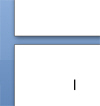 Note that if you resume typing in the section of text that comes right before the page break, the page break remains in place even if you type text that ends up filling up the current page and continue on the next page. The page break will simply be applied right after the end of the section of text after which it was inserted. Page breaks are in a sense regular elements of a Word document, but they are invisible. You just indirectly notice their presence on screen or printed paper.
Note that if you resume typing in the section of text that comes right before the page break, the page break remains in place even if you type text that ends up filling up the current page and continue on the next page. The page break will simply be applied right after the end of the section of text after which it was inserted. Page breaks are in a sense regular elements of a Word document, but they are invisible. You just indirectly notice their presence on screen or printed paper.
Remove page breaks in Word 2007
 Then how do you remove page breaks you no longer need in your Word documents? Simple: place the insertion point at the section of text that starts right after the page break you want to delete, and hit the Backspace key on your keyboard until the section of text starts on the page that used to include the page break.
Then how do you remove page breaks you no longer need in your Word documents? Simple: place the insertion point at the section of text that starts right after the page break you want to delete, and hit the Backspace key on your keyboard until the section of text starts on the page that used to include the page break.
The reason you may need to hit Backspace several times is because several empty lines of text may be following the page break, between the page break and the cursor (and since, by default, you cannot see empty lines and page breaks, you have to keep going until the blinking cursor is on the previous page).