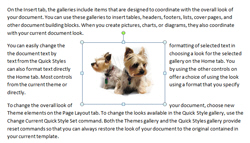Align images and text in Word 2007 (text wrapping options)
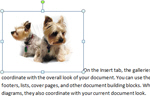 By default, any image inserted in Microsoft Word 2007 will not float on the left or right your document's text. But Word lets you customize how an image should be aligned with respect to text, using "Text Wrapping" - this tells Word how to wrap text around the images or pictures you have inserted in your document. This tutorial explains how to use the various text wrapping settings for images in Word 2007 documents.
By default, any image inserted in Microsoft Word 2007 will not float on the left or right your document's text. But Word lets you customize how an image should be aligned with respect to text, using "Text Wrapping" - this tells Word how to wrap text around the images or pictures you have inserted in your document. This tutorial explains how to use the various text wrapping settings for images in Word 2007 documents.
Wrapping text around images in Word 2007
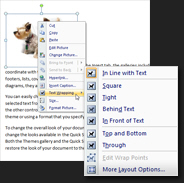 Right-click on an image you inserted in your document; from the context menu that deploys, click on the Text Wrapping sub-menu to display all text wrapping options offered in Word 2007.
Right-click on an image you inserted in your document; from the context menu that deploys, click on the Text Wrapping sub-menu to display all text wrapping options offered in Word 2007.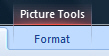 Note that if you click on the image, a Picture Tools / Format tab will appear in the Ribbon. Click on it to display image manipulation commands available to Word: these include a Text Wrapping menu that mirrors the image context menu's text wrapping options:
Note that if you click on the image, a Picture Tools / Format tab will appear in the Ribbon. Click on it to display image manipulation commands available to Word: these include a Text Wrapping menu that mirrors the image context menu's text wrapping options: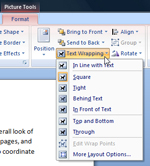
Main text wrapping options for images in Word 2007
Below are the main alignment and wrapping options for images:
- In Line with Text Wrapping — This is the default text wrapping option for images, shown in the screenshot above; the image follows text alignment, and "sits" on a line like any other word.
- Square Wrapping — This is the most common option, where the image floats on the left of the text (by default), with paragraphs wrapping along the sides of the picture. In Square Wrapping mode, you can move the image and text will flow around it; you can drag and display the illustration in the middle of a paragraph (see screenshot below ↓).
- Behind Text Wrapping — This pushes the image behind the text, and shows through, with text on top; unless the contrast between image and text color is strong enough, this text wrapping option will not work for most Word documents.
- In Front of Text Wrapping — The image will sit on top of the text, effectively rendering any text bellow it hidden.
- Top and Bottom Wrapping — The picture will push text away, and sit on its own line. The picture will inherit alignment position from the text that surrounds it.