Customize the Quick Access toolbar in Microsoft Word 2007
 With its re-designed interface, Microsoft Word 2007 introduces the "Quick Access Toolbar", a mini toolbar of sorts, docked in the title bar of Microsoft Word's main window. By default, this toolbar contains the following commands: Save, Undo, and Redo/Repeat. This tutorial shows you how to customize Word 2007's Quick Access Toolbar by adding or removing commands as needed.
With its re-designed interface, Microsoft Word 2007 introduces the "Quick Access Toolbar", a mini toolbar of sorts, docked in the title bar of Microsoft Word's main window. By default, this toolbar contains the following commands: Save, Undo, and Redo/Repeat. This tutorial shows you how to customize Word 2007's Quick Access Toolbar by adding or removing commands as needed.
Configure commands on the Quick Access Toolbar in Word 2007
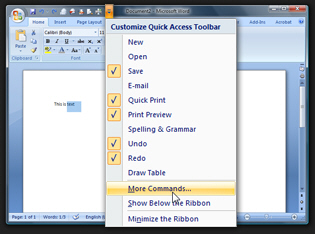 To customize and add or remove commands from the Quick Access Toolbar, click on the down-pointing arrow menu (the same we used to show or hide the Ribbon). From the arrow menu, click on the "More Commands" menu item.
To customize and add or remove commands from the Quick Access Toolbar, click on the down-pointing arrow menu (the same we used to show or hide the Ribbon). From the arrow menu, click on the "More Commands" menu item.
This will open the Word Options dialog, with the Customize tab automatically selected on the left. This screen contains two columns: on the left, the list of available commands for the Quick Access Toolbar, and on the right, the commands currently showing in the title bar (Quick Access Toolbar) in Word 2007: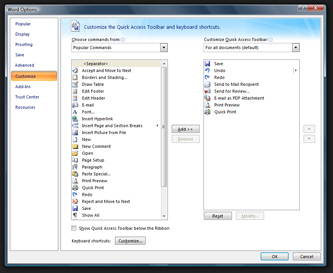
Add or remove commands from the Quick Access Toolbar
Select a command on the left, and click Add to make it appear on Word 2007's Quick Access Toolbar. To remove a command, select it from the right, and click the Remove button. Once you are done adding and removing commands, click OK to close the Word Options window and validate your changes. Word 2007 will now display exactly the command you needed inside the Quick Access Toolbar.
Keyboard shortcuts for the Quick Access Toolbar
The Quick Access Commands in Microsoft Word 2007 can quickly be accessed with keyboard shortcuts: hold down the Alt key, and press a number between 1 and X (where X is the number of commands Word 2007 has displayed in the Quick Access Toolbar). As soon as you press Alt, Word shows you which number to press to activate the command: