Change the page background color in Word 2007 documents
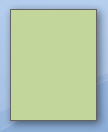 Microsoft Word 2007 displays by default document with a "transparent", or no-background setting: this means that documents will be printed without any background color information, letting the paper determine what the actual background color of the printed document will be. The previous tutorial showed how you can set a text watermark or background image in Word 2007 documents; this tutorial explains how to set the background of pages in a Word document with a custom solid color as background (as illustrated on the screenshot).
Microsoft Word 2007 displays by default document with a "transparent", or no-background setting: this means that documents will be printed without any background color information, letting the paper determine what the actual background color of the printed document will be. The previous tutorial showed how you can set a text watermark or background image in Word 2007 documents; this tutorial explains how to set the background of pages in a Word document with a custom solid color as background (as illustrated on the screenshot).
Set the page background color in Word 2007
To change the page's default background color in Word 2007, go to the Ribbon's Page Layout tab, and locate the Page Background section of commands. Now click on the Page Color button/dropdown combo, and Microsoft Word displays the standard Office 2007 color picker: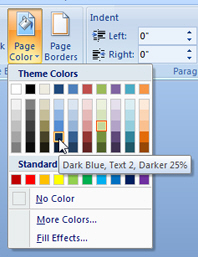
Notice two things as you click on the Page Color menu: first, the current page color is indicated ("No Color", by default); in the screenshot, our initial green color swatch is highlighted in red, to indicate that it is current document page color for the background.
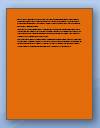 Second, as you move over different color swatches, Word 2007 temporarily applies the color above which you hover with the mouse cursor (pointer) as document background, a real time preview.
Second, as you move over different color swatches, Word 2007 temporarily applies the color above which you hover with the mouse cursor (pointer) as document background, a real time preview.
Third and final, try leaving your mouse pointer above a color swatch for a couple of seconds, and Word 2007 will display the color "name", or composition of the color. This allows you to memorize or write down the colors you find appealing as page background color, while previewing the result in real time.
Custom colors and gradient fill effects for page background
 If you click on More Colors, Word 2007 will open the custom color dialog that lets you come up with any page color outside the built-in presets (color swatches).
If you click on More Colors, Word 2007 will open the custom color dialog that lets you come up with any page color outside the built-in presets (color swatches).
To apply gradient effects to your Word document, experiment with the color mixer and gradient by clicking on the Fill Effects menu item. Whenever you are not satisfied with the page color you picked, simply click No Color in the Page Color menu to revert to your Word document's original state.
Printing tips for custom page colors in Word 2007
Remember that, by setting a custom page color, Word 2007 will instruct your printer to actually paint the background color on the page, which means that you may well empty your color ink cartridge after a couple of runs of such experiments with background colors. You should therefore probably leave page background color options for documents you will have professionally printed, or for proofing a document you are about to send to Kinko's or a local commercial printer!
up ↑