Count the number of words in Word 2007 documents ("Word Count")
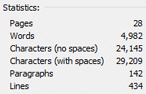 Unlike the versions of Word in some of the previous Microsoft Office edition, Word 2007 keeps a word count log on-the-fly, as you are typing and editing your documents. Microsoft Word's "Word Count" feature is extremely useful when you are writing a school paper aiming at a minimum number of words, or writing an article or blog post trying to stay below a certain amount of words. This tutorial shows you how to use Word 2007's basic Word Count tool, and how to get more advanced word statistics for the current document.
Unlike the versions of Word in some of the previous Microsoft Office edition, Word 2007 keeps a word count log on-the-fly, as you are typing and editing your documents. Microsoft Word's "Word Count" feature is extremely useful when you are writing a school paper aiming at a minimum number of words, or writing an article or blog post trying to stay below a certain amount of words. This tutorial shows you how to use Word 2007's basic Word Count tool, and how to get more advanced word statistics for the current document.
Counting the words in your current document
 Unless you are editing your document in full screen mode, Word 2007 displays in the status bar the current word count for your document. To understand how words are counted behind the scenes, simply know that the spaces between sets of characters, or hyphenated word impact your actual final word count: this is why if you were to manually start counting the number of words you have in a given document, you may end up with a different number than Microsoft Word's built-in Word Count tool. Since your teacher or editor may count the number of words differently, make sure you go a bit above or below the word count displayed in the status bar.
Unless you are editing your document in full screen mode, Word 2007 displays in the status bar the current word count for your document. To understand how words are counted behind the scenes, simply know that the spaces between sets of characters, or hyphenated word impact your actual final word count: this is why if you were to manually start counting the number of words you have in a given document, you may end up with a different number than Microsoft Word's built-in Word Count tool. Since your teacher or editor may count the number of words differently, make sure you go a bit above or below the word count displayed in the status bar.
Detailed word count in Word 2007
To obtain more information on the count of words in your document, move your mouse cursor (pointer) above the Word Count field in the status bar, and notice that it reveals a clickable button area:
Clicking on the button titled "Number of words in document. Click to open Word Count dialog box." will access the more detailed stats, and give you a breakdown of the current document: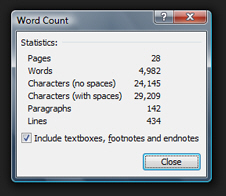
Under Statistics, Word 2007 gives you the total number of pages, total number of words, the number of characters (spaces included, and excluding spaces), the total number of paragraphs, and, finally, the total number of lines in the entire document.
Word count option in Word 2007
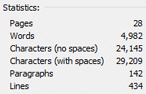 Notice also the option you can set by checking (default) or unchecking the "Include textboxes, footnotes, and endnotes" checkbox. In many cases, you will probably want to exclude these (i.e. uncheck the checkbox), as many writing guidelines will not take these into account towards the actual paper or article word count.
Notice also the option you can set by checking (default) or unchecking the "Include textboxes, footnotes, and endnotes" checkbox. In many cases, you will probably want to exclude these (i.e. uncheck the checkbox), as many writing guidelines will not take these into account towards the actual paper or article word count.