Show or hide the Mini Toolbar in Microsoft Word 2007
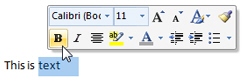 Microsoft Word 2007 introduces the "Mini Toolbar", a floating toolbar with common formatting command that appears once you select text. This very useful functionality can nonetheless be distracting, and Word 2007 lets you turn it on and off as you need. This tutorial explains how to show or hide the Mini Toolbar in Word 2007.
Microsoft Word 2007 introduces the "Mini Toolbar", a floating toolbar with common formatting command that appears once you select text. This very useful functionality can nonetheless be distracting, and Word 2007 lets you turn it on and off as you need. This tutorial explains how to show or hide the Mini Toolbar in Word 2007.
Hide the Mini Toolbar in Microsoft Word 2007
 To hide the Mini Toolbar in Word 2007, click on the Office menu, and choose Word Options. From the Word Options dialog that opened, make sure that the "Popular" tab is selected on the left.
To hide the Mini Toolbar in Word 2007, click on the Office menu, and choose Word Options. From the Word Options dialog that opened, make sure that the "Popular" tab is selected on the left.
This tab aggregates in a single convenient location the most common options and settings in Microsoft Word 2007. Notice that the first checkbox reads "Show Mini Toolbar on selection" - it is checked by default.
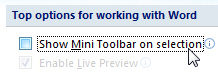 To prevent Word 2007 from displaying the Mini Toolbar when you start selecting text, uncheck the Show Mini Toolbar on selection checkbox. Click OK to accept the new option, and you are back inside Word; as test, select some text: the Mini Toolbar remains hidden.
To prevent Word 2007 from displaying the Mini Toolbar when you start selecting text, uncheck the Show Mini Toolbar on selection checkbox. Click OK to accept the new option, and you are back inside Word; as test, select some text: the Mini Toolbar remains hidden.
Show the Mini Toolbar in Microsoft Word 2007
To restore the default, and instruct Word 2007 to show the Mini Toolbar whenever you start selecting text, go back to the Options dialog (Office Menu > Word Options), and check the Show Mini Toolbar on selection checkbox. Click OK to validate the new setting, and Word 2007 will resume displaying the Mini Toolbar when you select text.
Manually display the mini toolbar with a right-click
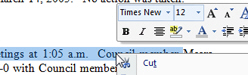 In addition to being automatically displayed when you start selecting text, Word 2007 also displays the mini toolbar when you right-click inside your document, whether any text is selected or not. We discussed above the customizable behavior, through options, that lets you determine whether the mini toolbar will be displayed or not when you start selecting text: this option does not affect the right-click behavior, which will still display the mini toolbar. So, if you have set the mini toolbar not to show when text is selected, just select some text and right click on it to display the mini toolbar (in addition to Word 2007's regular context menu).
In addition to being automatically displayed when you start selecting text, Word 2007 also displays the mini toolbar when you right-click inside your document, whether any text is selected or not. We discussed above the customizable behavior, through options, that lets you determine whether the mini toolbar will be displayed or not when you start selecting text: this option does not affect the right-click behavior, which will still display the mini toolbar. So, if you have set the mini toolbar not to show when text is selected, just select some text and right click on it to display the mini toolbar (in addition to Word 2007's regular context menu).