Delete a column from a table in Microsoft Word 2007
Microsoft Word allows you to modify previously created tables in your documents, and you can easily resize tables, add or remove rows, add new columns, and delete existing columns. This tutorial will explain both how to delete the content of a column without deleting the column itself, and also show you how to delete the column from the table (which will also remove the content of the column).
Delete the content of a column in Word 2007 tables
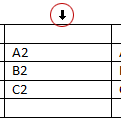 To delete the content of a column inside a table, but keep the column itself intact (in other words, empty the column's content without deleting the column), move your mouse pointer (cursor) above the column whose content you want to delete, until the shape of your cursor becomes a downward pointing arrow, as shown on the screenshot.
To delete the content of a column inside a table, but keep the column itself intact (in other words, empty the column's content without deleting the column), move your mouse pointer (cursor) above the column whose content you want to delete, until the shape of your cursor becomes a downward pointing arrow, as shown on the screenshot.
At that point, click once, and Microsoft Word will select the entire column's content - by default, highlighting the entire content in blue: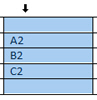
Hit Del (the Delete key) on your keyboard, and Word 2007 will empty the content of the column, but without deleting the column itself: your column is now blank.
Hitting the Del key while the content of a column is selected, as described above, will empty the data (text and pictures) contained in the column, but keep the structure of the table intact. But, if you hit Backspace while a column is selected, both the column and its content will be deleted. In other words, your table will have one less column if you hit Backspace.
Deleting a column from a table in Word 2007
We will now show you how to actually delete a column from a table, and not just the column's content. One way is to use the keyboard shortcut we just explained: select the column, and hit Backspace to delete the column (as well as the content of the column).
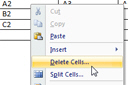 Here is another, easier way to remember, to delete columns from tables in Word 2007: right-click inside a cell of the column you would like to delete, and choose Delete Cells from the context menu. Microsoft Word will display the Delete Cells dialog box with four options: select "Delete entire column", and click OK. Word just deleted the column and its content, and your table has one less column than it started with.
Here is another, easier way to remember, to delete columns from tables in Word 2007: right-click inside a cell of the column you would like to delete, and choose Delete Cells from the context menu. Microsoft Word will display the Delete Cells dialog box with four options: select "Delete entire column", and click OK. Word just deleted the column and its content, and your table has one less column than it started with.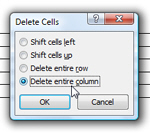
Delete columns with the keyboard only!
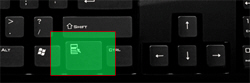 You can also delete an entire column with keyboard shortcuts only: hit the Menu key (shown on screenshot), hit D for Delete Cells, then type C for Delete entire column (the C is underlined), and hit Enter to confirm the selected column's deletion! (Enter = clicking OK.)
You can also delete an entire column with keyboard shortcuts only: hit the Menu key (shown on screenshot), hit D for Delete Cells, then type C for Delete entire column (the C is underlined), and hit Enter to confirm the selected column's deletion! (Enter = clicking OK.)
This concludes this tutorial, you now know how to quickly delete the content of a column, or delete the column itself (and its content) in Microsoft Word tables
up ↑