Turn off / Disable the Windows Startup sound in Windows 7
By default, Windows 7 will play a sounds when it boots (when your computer starts or restarts) - this is called the "Windows Startup Sound", and has been around back since a few older versions of Windows. In this tutorial, we will explain how to turn off, or disable, the startup sound in Windows 7. It only takes a few clicks, and means that your PC will be totally silent when you turn it on, without having to mute or turn off your speakers. Moreover, disabling your Windows Startup Sound can be done individually, without having to turn off any of your computer's other system sounds! We'll also explain how to restore the startup sound, and make Windows 7 play it back again when your PC restarts.
Mute or remove the Windows 7 Startup Sound
Follow these steps to turn it off temporarily: you can restore the startup sound anytime you want!
- Click on the start menu, and type "system sound" in the search field.
- Once Windows 7 loads the search results at the top, click on the "Change system sounds" link:
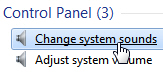
- Windows 7 will open the "Sound" dialog, from where all system sounds can be customized. Since the Startup Sound is a special one, it has its own option: like all other Windows sounds, you can configure it to be anything you like (as explained in a later tutorial), but you can also turn it on or disable it as needed, without affecting the other sounds on your computer.
- Below the "Program events" listing, which lets you assign sounds to particular situation in Windows 7, notice that there is a checkbox labeled "Play Windows Startup Sound", which is checked by default (which means that the startup sound is currently enabled on your computer).
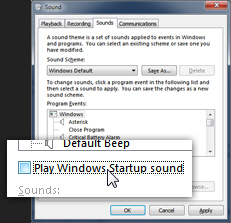
- To disable the startup sound, uncheck that checkbox; then, click on the "OK" button to apply the new setting - note that this doesn't affect any of your other system sounds.
- Your computer will no longer play a sound when Windows is starting! This is how easily you can mute the startup sound without turning off other system sounds in Windows 7.
Restore the Startup Sound in Windows 7
If you decide that you want the Windows Startup back on your computer, just follow the steps explained above, but this time, check the "Play Windows Startup Sound" checkbox and click OK. The change is saved immediately, and turns back on this sound for the next time you reboot your PC!
up ↑