Where are custom themes stored in Windows 7? Themes folder location
The previous tutorial explained how you can save themes in Windows 7: while Windows 7 includes a special functionality we'll discuss later, which lets you save themes for sharing, how do you access your saved, custom themes? Where is the Themes folder in Windows 7? As you'll see, all custom themes are saved and stored in a single folder (or "directory") under your own profile. This allows Windows 7 to keep track of themes based on who is currently logged in (to avoid having one user see the saved themes of another Windows user on the same computer!)
In what folder does Windows 7 store your themes?
Follow these steps to open the Windows 7 Themes folder inside Windows Explorer:
- As mentioned earlier, this folder is stored under your own profile, which depends on your user name: we will show you a way to access that folder regardless of your actual Windows user name.
- Click on the start menu, and enter the following line inside the search field (the easiest being to copy that path below, and paste it in the start menu). Triple-click on the path below to select it, right-click and choose "Copy", and then paste it in the start menu.
%userprofile%\AppData\Local\Microsoft\Windows\Themes- Once you have pasted the Themes folder path in the start menu, hit Enter.
- Windows Explorer will open, and display all custom themes you have saved on this computer:
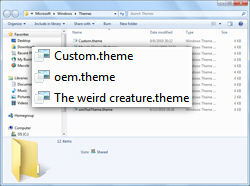
- This folder has your themes listed as regular files that you can copy, move, delete, etc. A later Windows 7 tutorial will explain how to backup or export a theme, and use it on another Windows 7 computer, for example. Since themes often rely on files (like the path of your desktop wallpaper, or custom cursors), copy-pasting the content of your Themes folder may cause problems on your other PC, even if it also runs Windows 7 - more on that later!
- You now know how to access the Themes folder in Windows 7, and see all your saved themes (not the standard or third-party themes, which are not necessarily saved under your own profile).
Note: any theme you find inside the Themes folder in Windows 7 will also be visible under "My Themes" inside the Control Panel!