Free: Download Thunderbird for Windows 7 (32-bit or 64-bit)
 Out-of-the-box, Windows 7 doesn't include an email program of any kind; you may find Windows Live Mail pre-installed, but if this is the case, it is only because your computer manufacturer has provided it as a convenience (to spare you the download). Mozilla Thunderbird never comes in non-custom Windows 7 installations, so you will have to manually download it and install it on your PC. We will also go briefly over the basics of the Thunderbird installation.
Out-of-the-box, Windows 7 doesn't include an email program of any kind; you may find Windows Live Mail pre-installed, but if this is the case, it is only because your computer manufacturer has provided it as a convenience (to spare you the download). Mozilla Thunderbird never comes in non-custom Windows 7 installations, so you will have to manually download it and install it on your PC. We will also go briefly over the basics of the Thunderbird installation.
Download Mozilla Thunderbird
Follow these steps to download Thunderbird for Windows 7:
- First, you will need to go to the official Thunderbird download page; it will automatically detect your operating system and operating system version, so the download page is the same for all platforms. Click on this link to open it in a new window (so you can get back to this tutorial as needed).
- When it opens, click on the Windows download button, as shown on the screenshot below:
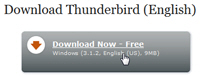
- Note that if you need to download Thunderbird for Windows 7, but in language other than English or the language preselected on the web page, there is a "Other Systems and Languages" link displayed underneath the Windows / Mac / Linux download buttons to access more Thunderbird downloads.
Note: you can use the standard Thunderbird download link whether you are running Windows 7 64-bit or Windows 7 32-bit - Windows 7 will automatically install 32-bit applications like Thunderbird inside theC:\Program Files (x86)\folder on your computer. - As a quick aside, Thunderbird is 100% freeware (open source, in fact) - this means that it is not only a free download, but that the software is itself free to use, forever.
- Once you have clicked on the Thunderbird download link, the installer download dialog will automatically open: you can either click on Run to launch the installer right away, or choose Save to save a copy of it on your computer and double-click on it later on when the download is complete, to launch it and install Mozilla Thunderbird on your PC. (The download is about 9 megabytes.)
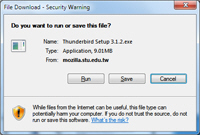
- Once the Thunderbird installer starts on its own, or after you have opened it from your desktop, follow the steps (the fastest way to install Thunderbird on your system is to choose "Standard" vs. "Custom" installation - the latter gives you many more choices to make during the process).
- Once you have finished installing Thunderbird on your Windows 7 computer, you can delete the installer file you downloaded (if you choose to save it). Otherwise (when you chose Run), Windows 7 will automatically delete this file from your temporary directory.
This is all it takes to download and install Thunderbird on your computer!
up ↑