Set Firefox as default browser in Windows 7
Already since a few versions, the Mozilla Firefox installer includes a checkbox, checked by default, that offers to make Firefox the default browser for Windows 7: so, as soon as you have installed or re-installed it, it should automatically be your default browser. This tutorial explains how to manually change back or set Firefox as default web browser. But we'll first show you how to check from within Firefox it if is currently the default web browser for Windows 7, and how to make it check this every time it launches (and warn you if another browser has taken over Firefox's role).
Set or check that Firefox is currently the default browser
The next section of this tutorial explains how to use the standard Control Panel to set your default browser; we'll start by showing you how to check, from within Firefox, if it currently is the default browser, and how to make the default web browser otherwise:
- If needed, open Firefox; then, click on the Tools menu, and choose "Options".
- Click on the "Advanced" tab, and select the "General" sub-tab (might already be selected).
- At the bottom, Firefox includes a "System Defaults" group of settings:

- Check "Always check to see if Firefox is the default browser on startup" to make Firefox warn you if another application has replaced Firefox and has become the new default browser instead.
- To check if it currently is the default browser, click on the "Check Now" button, and if this isn't the case, Firefox will lets you confirm to allow it to set itself as the new default browser.
Make Mozilla Firefox your default web browser (through Control Panel)
Follow these steps to set Firefox as the default browser through the Windows 7 Control Panel:
- Open the start menu, type "default program", and click on the "Default Programs" link Windows 7 shows near or at the top of the search results:
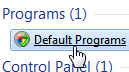
- Windows will open the Control Panel: click on "Set Your Default Programs".
- Windows 7 will take a few seconds to load all applications installed on your PC that can be set as a default program of some sort, all listed in the "Programs" column on the left:
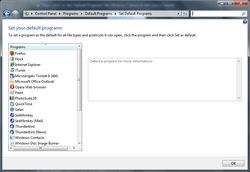
- Locate "Firefox" in the listing, and click on it (note that it is not listed under "Mozilla Firefox", so it may well be the first item on the left).
- Windows 7 shows two choices on the right: either click on "Set this program as default" to let Firefox take over all the defaults for web files, or "Choose defaults for this program" to select files and protocols you want to assign to Mozilla Firefox by default.

- Firefox has now become your current default browser for Windows 7; test and confirm as follows: click on the start menu, type "www.firefox.com" in the search field, and hit Enter to open the web page. It should have opened inside a new Firefox window or tab, confirming that Mozilla Firefox is now the default web browser!