Set Microsoft Outlook 2003/2007/2010 as default email client in Windows 7
 Windows 7 comes without a built-in email client, but many computer manufacturer pre-install the free "Windows Live Essentials" package, also made by Microsoft, which includes the Windows Live Mail email program. This means that when you upgrade to Windows 7 or purchase a new PC with Windows 7, you either have no email program (therefore, no default email client), or that you have Windows Live Mail automatically set as the default. After you have install Outlook, you can make the default program and use it instead (or in conjunction with another application). In this tutorial, we will explain how to set Microsoft Outlook as your default email program in Windows 7 (for Outlook 2003, Outlook 2007, or Outlook 2010).
Windows 7 comes without a built-in email client, but many computer manufacturer pre-install the free "Windows Live Essentials" package, also made by Microsoft, which includes the Windows Live Mail email program. This means that when you upgrade to Windows 7 or purchase a new PC with Windows 7, you either have no email program (therefore, no default email client), or that you have Windows Live Mail automatically set as the default. After you have install Outlook, you can make the default program and use it instead (or in conjunction with another application). In this tutorial, we will explain how to set Microsoft Outlook as your default email program in Windows 7 (for Outlook 2003, Outlook 2007, or Outlook 2010).
Make Outlook your default email program on Windows 7
Follow these steps to change your default mail handler to a version of Microsoft Outlook:
- Open the start menu, and type "default" in the search field; then, click on the "Default Programs" link displayed in the search results to launch the Control Panel:
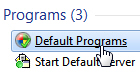
- Windows 7 will open the "Choose the programs that Windows uses by default" screen: click on the "Set your default programs" link, and within a few seconds, you will get a listing of all applications you can use as default (email or otherwise), which will look like this:
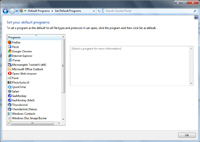
- Find your version of Microsoft Outlook in the left column: the list is alphabetized, and you will find this email program listed under "M", as in "Microsoft Outlook 2007", for example.
- Select the Outlook entry, and a description and buttons will appear on the right:
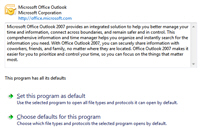
- If you click on the "Set this program as default" button, Windows 7 will make Outlook the default application for everything it can handle, not necessarily email only.
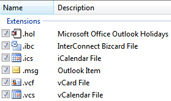 If you choose the "Choose defaults for this program" button instead, you will be able to select various actions or protocols you want Windows 7 to make Microsoft Outlook handle. You may read your RSS feeds in a dedicated client rather than in Outlook; same for calendaring - you may have another calendar program you want to use, and keep Outlook as default for emails only (Etc.) The screenshot on the right shows some files Outlook can handle as default.
If you choose the "Choose defaults for this program" button instead, you will be able to select various actions or protocols you want Windows 7 to make Microsoft Outlook handle. You may read your RSS feeds in a dedicated client rather than in Outlook; same for calendaring - you may have another calendar program you want to use, and keep Outlook as default for emails only (Etc.) The screenshot on the right shows some files Outlook can handle as default.- Once you have made your choice for Outlook as default, click on the OK button or the Save button to apply the change and return to Windows.
Tip: test your current email program setting by clicking on this sample email link - it will automatically open a new email window in the application Windows 7 currently recognizes as the default mail handler. (In this case, a blank email in your version of Outlook should open.)
up ↑