Change the default text editor in Windows 7 (Notepad replacement to open TXT files)
Unlike other operating systems, Windows 7 (and earlier versions of Windows) use the file extension to determine which program should launch this particular file type. In recent versions of Windows, the file extension of known file types is hidden by default, so you may not be able to see it (how to show file extensions in Windows 7). Whenever you install new programs, they may automatically associate themselves with a particular file extension, like "*.txt" for text files, something you may not want. This tutorial will explain how to manually force Windows to open text files with an editor of your choice, whether you are restoring the association with Notepad, or associating it with a more advanced Notepad replacement of your choice.
Tip - here are a few free Notepad replacements you can download and try:
Metapad, Notepad 2, NoteTab ("Light" edition is free), and PFE (among many others!)
If you are willing to pay, TextPad is our favorite all-purpose text editor.
Change the editor that opens text files
This tutorial focuses on the TXT file extension, but the procedure is the same if you want to affect other simple text-based files like INI and others.
- Open the start menu, and type "extension" in the search field, and click on the "Change the file type associated with a file extension" link in the results:
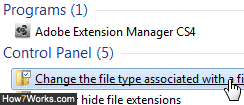
- The Control Panel will open, and take a while to load a listing of all registered file extensions for your computer (the more programs you have installed, the more extensions you'll have listed).
- Once the list has loaded, click on it, and type a period followed by "txt", or scroll down until you see that extension; now, double-click on it (or select it and click on the "Change program" button).
- A new dialog will open, and list all programs Windows 7 has recognized as capable of handling text files ("Recommended programs"), and other choices (the collapsed, "Other programs" section). The current default text editor will be highlighted at the top. Double-click on the text editor you want; if it is not listed, click on the "Browse" button to select it from your
Program Files/Program Files (x86)folder, typically located on a primary "C:\" drive.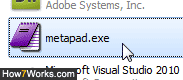
- Windows 7 will then assign that new program as Notepad replacement, and reload your file extension listing, and you are done! If needed, repeat these steps for other text file extensions.
To test your new default text editor, navigate to a folder that contains a txt file, and double-click on it: it should now automatically open with the default text editor you selected. Note that this is a setting that only affects the current user (the profile under which you are logged on).