Set Windows Live Mail as default email client in Windows 7
 Unlike several previous versions of the Windows operating system, Windows 7 does not come with an email program "built-in" - in many cases though, your PC maker (Dell, HP...) will automatically install an email application on their own, for convenience; this will typically be Windows Live Mail, the free email client made by the Windows Live team, a Microsoft division separate from the group that creates Windows itself. (If Windows Live Mail isn't already installed on your computer, please see "Free: Download Windows Live Mail for Windows 7".) If Windows Live Mail comes with your computer (and is the only email program on your PC), it is automatically set as the default; otherwise, this tutorial explains how to make Windows Live Mail your default mail handler for Windows 7.
Unlike several previous versions of the Windows operating system, Windows 7 does not come with an email program "built-in" - in many cases though, your PC maker (Dell, HP...) will automatically install an email application on their own, for convenience; this will typically be Windows Live Mail, the free email client made by the Windows Live team, a Microsoft division separate from the group that creates Windows itself. (If Windows Live Mail isn't already installed on your computer, please see "Free: Download Windows Live Mail for Windows 7".) If Windows Live Mail comes with your computer (and is the only email program on your PC), it is automatically set as the default; otherwise, this tutorial explains how to make Windows Live Mail your default mail handler for Windows 7.
Change your default email program to Windows Live Mail
Follow these steps to set Windows Live Mail as default mail handler:
- Click on the start menu, and type "default program" in the search field. When Windows 7 displays the search results, click on the "Default Programs" link:
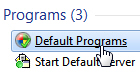
- The Control Panel will open, with your default applications management screen: click on the first link, labeled "Set your default programs"; it will take a few seconds, but Windows 7 will then give you a full listing of the programs that you can set as default in one form or another:
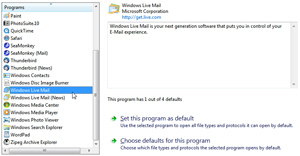
- Scroll all the way to the bottom and click on "Windows Live Mail" in the left pane; Windows 7 will display a brief program description on the right, tell you if it is the default program for a number of file types or protocols it can handle, and show two big buttons in the bottom right corner.
Tip: if you see "Windows Live Mail (News)" displayed on the left, ignore it when you are setting your default email program (it has to do with the newsgroups functionality part of Windows Live Mail, not emails themselves). - To make Windows Live Mail your default email program and more, click on the "Set this program as default" button: this instructs Windows 7 to use Windows Live Mail as default for everything the program can handle, not just email. (Use this choice if you are not a "power user".) And then click on the OK button to apply the changes and return to Windows.
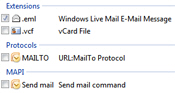 If you want to fine-tune the defaults you want to assign to Windows Live Mail (an more advanced topic we won't cover), choose instead to click on the "Choose defaults for this program" button below the first one. This gives you a list of relevant protocols and file types you can selectively associate with Windows Live Mail. Once you have chosen some defaults for Windows Live Mail, click on "Save".
If you want to fine-tune the defaults you want to assign to Windows Live Mail (an more advanced topic we won't cover), choose instead to click on the "Choose defaults for this program" button below the first one. This gives you a list of relevant protocols and file types you can selectively associate with Windows Live Mail. Once you have chosen some defaults for Windows Live Mail, click on "Save".
Note: click this sample email link to confirm that Windows Live Mail is indeed your current email program - it will open a new email window, in the email client that Windows 7 has currently set as the default mail handler. If you cannot set Windows Live Mail as the default email program, try closing all email applications you have open, and start the process over.
up ↑