Uninstall Internet Explorer 9 from Windows 7
Windows 7 comes with Internet Explorer 8 pre-installed on your computer, and Internet Explorer 9 ("IE9") is available as a standard Windows Update. There are quite a few changes in the interface of Microsoft's web browser (the tabs, buttons, menus, etc.), but also quite a few security upgrades in Internet Explorer 9 - since it is the safest version of Internet Explorer, we recommend that you not only upgrade to it, but not revert to an older version: nonetheless, this tutorial explains how to completely remove Internet Explorer 9, and (automatically) revert to using Internet Explorer 8.
Tip: before you uninstall Internet Explorer 9 from your PC, keep in mind that it includes a "backward compatibility" button in the address bar, which allows you to force select websites to "render" (show and behave) as they would under an older version of IE. The screenshot below shows compatibility mode disabled (default) and enabled - notice that the "broken page" icon is blue and darker in the second case (Internet Explorer 9 keeps track of which domains you want to show as backward compatible, and lets others render with the default settings).![]()
Remove Internet Explorer 9 from your PC
Follow these steps to downgrade to IE8:
- Open the start menu and type "uninstall"; then, click on "Uninstall a program" under "Control Panel".
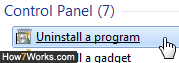
- No need to wait for Windows 7 to load all applications installed on your computer: just click on the "View installed updates" link on the left side of the Control Panel window that opened. Since you've likely installed quite a few Windows Updates, the easiest way is to type "Internet Explorer" in the search field (text box) in the top right corner of the Control Panel window.
- Right-click on the "Windows Internet Explorer 9" entry, and choose "Uninstall" from the context menu.
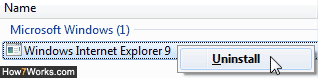
- Follow the prompts, enter your administrative credentials if needed. Once you have completed the uninstallation, Windows 7 will need to be restarted before the change can take effect.
If you later on decide to re-install Internet Explorer 9, just go to microsoft.com/ie and download the latest version (that upgrade may also be available under your optional Windows Updates).
Note that you cannot run Internet Explorer 7 or Internet Explorer 7 on Windows 7; if you need to do so for testing purposes or otherwise, just install Virtual PC and Windows XP Mode, and you'll be able to run these applications as if they were installed on Windows 7 itself. As you'll learn in later tutorials that cover these topics in details, you need to have Windows 7 Professional, Enterprise, or Ultimate to get XP Mode (but you can get still Windows Virtual PC otherwise).
up ↑