Set Thunderbird as default email client in Windows 7
This tutorial will explain how to set Mozilla Thunderbird as the default email client on your Windows 7 computer; we assume that Thunderbird is already installed on your PC: if not, please read first the following tutorial: "Free: Download Thunderbird for Windows 7". We will also show you a way to confirm and check your current, default mail handler with a test link.
Change your default email program to Thunderbird in Windows 7
Follow these steps to make Thunderbird your default mail handler:
- Click on the start menu, and type "default program" inside the search field; Windows 7 will display the matching results - click on the "Default Programs" link, which should appear at or near the top:
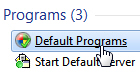
- Clicking on it will open the Control Panel, with the "Choose the programs that Windows uses by default" screen automatically selected, with four options / links.
- Click on the first link, that reads "Set your default programs", and Windows 7 will take a few seconds to find and show all applications on your computer that can be used as a default program of some kind. Once the list is complete, locate "Thunderbird" in the alphabetized listing (note that it is listed under "Thunderbird", not "Mozilla Thunderbird").
Note: you can ignore the "Thunderbird (News)" entry in the listing, since we are only concerned with setting Thunderbird as default email client, not with newsgroups handling. - Once you select it, a brief description will appear on the right side - and include two buttons below.
- Easy way - use Thunderbird as general default: To set Thunderbird as the default for everything it can handle (email, RSS, etc.), all you have to do is click on the "Set this program as default" button, and Windows 7 will take care of everything behind the scenes.

- Advanced users - configure custom associations with Thunderbird for file types and protocols: to fine-tune the available Thunderbird default, click on the "Choose defaults for this program" button instead. You will see four options for Thunderbird (and selecting all of them amounts to exactly the same thing as clicking the "Set this program as default" button.)
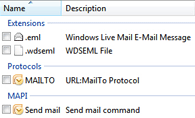
- If you chose to make Thunderbird the default everything, click OK to save the new setting and return to Windows; if you individually picked defaults for Mozilla Thunderbird, click on the Save button to apply these new settings - Windows 7 reflects these changes immediately, no need to logoff or reboot.
Note: To confirm that you have successfully set Thunderbird as your default email program in Windows 7, click on this email link: a new, blank email window should open in Mozilla Thunderbird. If it doesn't, it means that whatever email application opened instead is currently your default mail handler - if you cannot change your default email to Thunderbird, try closing all email programs you have running, and start over with the steps outlined above.
up ↑