Uninstall a program in Windows 7 (Delete / remove from your computer)
Any time a program is installed on your computer, it will "register" itself with Windows 7: this allows you to uninstall programs from your PC from a single page in the Control Panel. While some programs (applications/utilities) do not include "uninstallers", they are fortunately in the minority - but this tutorial will also explain what to do when your having problems uninstalling a program from your PC, and how to permanently delete it (manually remove it).
Uninstall a program through the Control Panel
This method of uninstalling programs from your computer is the easiest, and the safest: try it first!
- Click on the start menu, and type "uninstall" in the search field.
- Locate the "Uninstall a program" link in the results, and click on it: this will open the "Programs and Features" screen of the Control Panel, which includes a full listing of all applications and utilities currently installed on your computer.
- Depending on the number of programs installed, and the speed of your computer's processor, it may take a while to list all applications: to speed things up, you can type (part of) the program name in the search box, as shown on the screenshot - Windows 7 will immediately filter to show only programs that match the (partial) name you typed:
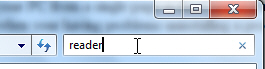
- With a smaller listing of programs, locate the one you want to permanently remove from your computer (you can always manually re-download and re-install the application later on), and right-click on it: choose "Uninstall" from the menu. Accept the various confirmations requested by Windows 7, and follow the uninstaller's steps (if any).
- Within a few seconds, the uninstaller will close, and return to the application listing: the program you uninstalled has now disappeared from there! (And has been deleted from your computer as well.)
Problem uninstalling programs: manually delete them
While this should only be done by someone familiar with Windows, you can manually remove programs from your PC simply by deleting them. This solution is necessary when the program cannot be uninstalled the proper way (through the Windows 7 Control Panel, as described above).
- Click on the start menu, and type the "path" of the Program Files folder, where all programs you installed are created by default; type "C:\Program Files\" in the search field.*
- Hit Enter, and Windows 7 opens the Program Files folder inside Windows Explorer, like any regular folder: this is where all programs should be installed by default.
- Based on folder name, locate the program you were not able to uninstall, and delete the folder from within Program Files. Again, make sure that you are familiar enough with Windows to avoid accidents, or helped by someone who is. The program is now gone from your computer.
- If you still come across the program's name in the start menu, simply right-click on these shortcuts, and choose "Delete". (A true uninstaller takes care of this for you, automatically.)
* Tip: Note that if you are using a "64-bit" version of Windows 7 (Home Premium 64, Professional 64, etc.), this particular program may be located inside the "C:\Program Files (x86)\" directory instead of the regular "C:\Program Files\" folder.