Free: Download Windows Live Mail for Windows 7
As you may have discovered the hard way, Windows 7 doesn't come with an email program included by default; if it is included on your new computer, it is because the PC manufacturer pre-installed it for your convenience. In this tutorial, you will learn how to download Windows Live Mail for Windows 7. We'll also briefly go over the basic options and settings of the basic Windows Live Essentials / Windows Live Mail installation to help you get started more quickly.
Download your free copy of Windows Live Mail
Follow these steps to get Windows Live Mail for your PC:
- First, navigate to the official Windows Live download website, which is here (it opens in a new window, so you can get back to this tutorial in the first browser window).
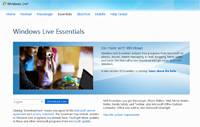
- Once you reach the official Windows Live Mail download page, you will see a big blue "Download" button; choose your language from the dropdown menu, and click on Download to start downloading the installation file on your computer: (in English by default - download link above is for Windows 7)

- When the "
wlsetup-web.exe" download file dialog pops up, you can either choose to Run the Windows Live Mail installer directly, or to Save the file to your computer and then run it. This file is not Windows Live Mail itself, but the "Windows Live Essentials" installer, which (once you run it) lets you choose what software to install - and this email program will be one of the choices available.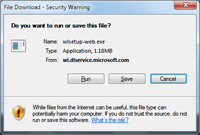
- The Windows Live Mail installer file itself is a very small download (barely over 1 megabyte), which will not take long at all, even on a small connection. Once you have downloaded and opened the installer, it will first ask you to select which pieces of software you want, and then download in the background the installation files needed based on the selection you just made.
- Make sure to select Windows Live Mail in the group - the other choices you make don't matter much (just remember that all these are free to download, and use - Windows Live Mail and the other Windows Live Essentials are 100% freeware, not shareware).
- Follow the Windows Live installer's prompts, and restart your computer if needed; at the end of the download and installation process, you will be ready to start using Windows Live Mail on Windows 7!
Note: you do not need to be running any specific version of Windows to just download the Windows Live Mail installer, but keep in mind that the system requirements for Windows Live Mail are Windows XP, Windows Vista, and Windows 7 - in other words, you need to be running one of these versions of Windows to install that free email client.
up ↑