Always show the wireless network icon in your Windows 7 taskbar
The wireless network icon you see inside the Windows 7 taskbar is quite useful, since it gives you one-click access to all kinds of information concerning your connection, wireless networks in range, their signal strength, etc. But depending on your current settings, this wireless icon may be automatically hidden from the "notification area" of the taskbar (formerly known as "system tray"). But as you'll learn in this tutorial, Windows 7 lets you easily change this option, and always show the wireless network icon in your taskbar!
Automatically display the wireless network icon in the taskbar
This is how you force Windows 7 to show that icon at all times:
- First, click on the "up arrow" button to show hidden icons, as shown on the screenshot below: you will see a listing of all notification area icons that are currently hidden, but more importantly, you'll also find a "Customize" link at the bottom of that mini popup; click on that link:
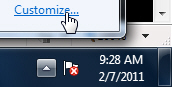
- As soon as you do, Windows 7 will open the "Notification Area Icons" screen inside the Control Panel. It will contain a scroll box of all the icons Windows 7 "remembers" seeing inside the taskbar, whether they were visible by default, or hidden; scroll through the listing until you find the entry labeled "Network". Once you do, click on the corresponding dropdown menu:

- You then have a couple of choices for the wireless icon in your taskbar: if you want to always show that icon, choose "Show icon and notifications" - this means that Windows 7 will always display the icon next to the system clock in your taskbar.
- If you choose "Only show notifications", Windows 7 will only make that wireless icon appear in the taskbar when it is trying to tell you something, and keep it hidden the rest of the time.
- Click on the OK button once you have made your changes and are ready to save them; we'll assume that you picked "Show icon and notification", since this is the only option that will ensure that the wireless icon is visible at all times.
From this point on, Windows 7 will show the wireless icon in your taskbar all the time; if you change your mind, and want to keep it hidden, just follow the same steps, but this time choose to "Hide icon and notifications", which makes Windows 7 keep that icon hidden from view at all times!
up ↑