Permanently hide the wireless network icon from the Windows 7 taskbar
Windows 7 will by default keep the wireless network icon displayed inside your taskbar, and there are two possible behaviors: one is to show the wireless network icon all the time, and the other is to only show it when your wireless network adapter is trying to tell you something. In this tutorial, we will show you how to completely and permanently hide the wireless connection icon from your Windows 7 taskbar. (But keep in mind that you can always go back and re-customize this particular setting to force Windows 7 to always show the wireless icon!)
Completely hide the wireless connection icon in your taskbar
Follow these few, simple steps to keep your wireless network icon hidden from view at all times:
- First, click on the up arrow button inside the taskbar, next to the system clock (formerly known as "system tray"); besides hidden icons showing in the popup that opens, you will also see a "Customize" link displayed at the bottom: click on it to configure the notification area icons settings.
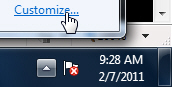
- Once you click on that link, Windows 7 will open the Control Panel, with the "Notification Area Icons" page automatically selected: this is the screen we want.
- Scroll through the listing of labels and dropdown menus, until you come across one called "Network" - this is the setting that controls the visibility of the wireless network icon inside the taskbar.
- Click on the dropdown menu, and choose the "Hide icon and notifications" option from it.
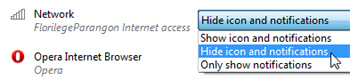
- This choice ensures that the wireless network connection will remain hidden from view in the notification area of the taskbar, at all times; you can still see it if you click on the up arrow button to show hidden icons, but it will otherwise remain hidden, and no longer take any more space on your taskbar!
- Click on the OK button to apply your new setting, hide the wireless icon, and return to Windows 7.
This is all it takes to hide the wireless connection icon from the taskbar in Windows 7! Remember that you can always go back and restore the original setting, or always show the wireless icon in the Windows 7 taskbar.
up ↑