Make Windows 7 automatically re-connect to a wireless network
![]() When you first setup and add a wireless connection for your computer (desktop PC or laptop), Windows 7 will let you choose whether it should automatically reconnected to that wireless network when it is available ("in range"), or not. Fortunately, this is a setting you can configure at any point after the fact. In this tutorial, you will learn how to make Windows 7 automatically connect to a particular wireless connection, in just a few clicks, so that you no longer have to manually specify every time which wireless network to join.
When you first setup and add a wireless connection for your computer (desktop PC or laptop), Windows 7 will let you choose whether it should automatically reconnected to that wireless network when it is available ("in range"), or not. Fortunately, this is a setting you can configure at any point after the fact. In this tutorial, you will learn how to make Windows 7 automatically connect to a particular wireless connection, in just a few clicks, so that you no longer have to manually specify every time which wireless network to join.
Automatically join wireless networks in Windows 7
Follow these steps to make Windows 7 reconnect by default to a particular wireless connection:
- First, click on the Wireless icon inside the taskbar (the one shown in the screenshot at the top of this page). If it is not visible, just click on the "up arrow" button to reveal hidden taskbar icons, as shown below:
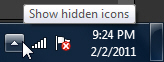
- As soon as you click on the wireless network icon, Windows 7 will open a "Network and Sharing Center" popup, which displays all wireless networks currently in range of your desktop PC or laptop.
- Right-click on the wireless network to which you want Windows 7 to automatically connect, and choose "Properties" from the context menu.
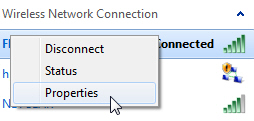
- Windows 7 will open the "[your-network-name] Wireless Network Properties" dialog, with the Security tab automatically selected; click instead on the "Connection" tab.
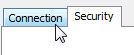
- That tab will display information about the selected wireless network and its current settings, like Name, SSID, etc. Further down, you will find a series of checkboxes which controls that network's properties for Windows 7. To make Windows 7 automatically reconnect to that wireless network, check the "Connect automatically when this network is in range" checkbox:

- Finally, click on the OK button to save your new settings.
From this point on, whenever you turn on Windows 7 or reboot your computer, or awake it from a sleep state, your desktop PC or laptop will automatically try to find this network - if it finds it, it will connect to it without any intervention on your part!
Caution: There are two typical cases where Windows 7 will not automatically reconnect to a wireless connection of your choice. The first is simply that you have disabled your wireless network adapter (advanced topic) or physically turned off the wireless radio on your machine (laptops have a wireless on-off switch somewhere on their case, make sure that you didn't accidentally disabled wireless). Another reason is simply that the router that broadcasts the availability of this particular wireless network is either turned off itself, or out of range (too far for your desktop / laptop to see).
up ↑