Disconnect from a wireless network in Windows 7
One of the easiest way to save on battery life is to turn off wireless on your desktop computer or laptop, but Windows 7 also lets you disconnect from a wireless network without actually disabling your wireless radio itself; if you want to use another network instead, there is also a better way: switch to another wireless network in Windows 7. In this tutorial, we will show you how to disconnect from a wireless network - since, especially in a public setting, wireless makes your PC more vulnerable to attacks, disconnecting wireless when you don't need it is actually a good idea, from a security standpoint.
How to disconnect a wireless connection in Windows 7
This is how you keep wireless on, but disconnect from the network in question:
- Look in the bottom right corner of your screen, and you should see the "notification area" of the taskbar, where Windows 7 places indicators and icons for various computer functions. You should see a wireless network icon; if not, it is simply accessible by expanding hidden icons from the system tray:
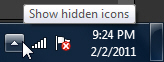
- To view available wireless networks in range, and the current connection, click on the wireless icon:
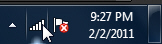
- As soon as you do, Windows 7 will open a list of all wireless networks, including the current connection; to disconnect from the wireless network you have joined, right-click on its name, and choose "Disconnect" from the context menu that opens:
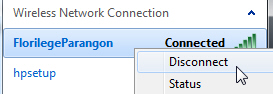
- Windows 7 will not give you a confirmation message beforehand; instead, it will immediately disconnect the wireless connection, and update the notification area icon to show that you are no longer connected to any network, as shown on the screenshot below:
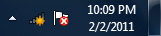
- If you click on the wireless network icon, Windows 7 will also confirm that you are not currently connected to any network, but tell you if there are available wireless networks, and display their names and signal strengths below that.
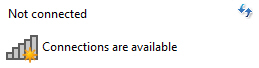
- And that's all it takes to manually disconnect from a wireless network in Windows 7!
Windows 7 Tip: the "wireless network disconnected" icon shown a couple of screenshots ago is different from the "no wireless signal" icon, pictured below. The difference between the two scenarios is that in the first, your wireless radio is turned on, but is not connected to any network at the moment; in the second case, your wireless chip is turned off altogether.![]()