View available wireless networks in range in Windows 7
Whether you are currently connected to a wireless network or not, you can at any point view all the "networks in range" - in other words, all the available wireless connections your Windows 7 computer (desktop PC or laptop) is able to "catch" through your wireless radio (the network adapter and hardware inside your machine, which allows you to use wireless internet). In this tutorial, we will show you how to find a wireless network, how to gage their signal strength, if you have a choice of networks you can use (with a few words of caution), and why you might not be able to see a particular network.
Detect all wireless connections in range
This is how you find wireless networks in the area in Windows 7:
- First, click on the wireless icon inside the taskbar (if you don't see it, just click on the "up arrow" button to expand the hidden icons). Here's the icon in question:
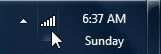
- As soon as you do, Windows 7 will show the available wireless networks in the area inside a mini "Network and Sharing Center" popup, which looks just like this:
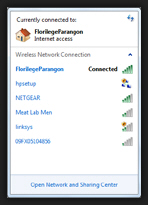
- Notice that if you are currently connected to a wireless network, Windows 7 will display its name at the top of the popup, and show the word "Connected" next to its name in the listing.
- When you look at the list of all available wireless connections in range of your computer, they are sorted by signal strength; typically, your own wireless network will appear at the top, since your router is normally much closer than any of your neighbors' or roommates'. Just like cell phone reception, Windows 7 uses small vertical bars to give you some information on the strength of a wireless signal: the more green bars it has, the stronger it is (and the faster and most reliable your internet connection would be if you connected to it).
- Of course, not all wireless networks can be accessed: for a "secured wireless network", you will need to know the password (network security key), to be able to join it. You can join "unsecured networks" without password, but this is not a safe option since anyone (knowledgeable enough) can hack into that traffic. Windows 7 will display a warning sign next to unsecure wireless networks:
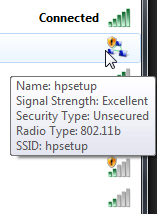
- If there are many networks in range, Windows 7 will display a scrollbar to let you navigate through the listing of wireless network names - the ones near the bottom are the weakest signals.
Windows 7 Tip: why can't I see my wireless network? The most common reason for which the wireless network you are looking for may not be visible (assuming that the router is turned on and that you have not disabled the wireless radio or network adapter of your computer), is that the network is configured not to broadcast its name / SSID to other computers. This is just a safety measure - talk to your system administrator or the person in charge of setting up wireless internet in your house / company / dorm, etc.
up ↑