Prevent Windows 7 from automatically re-connecting to a wireless network connection
When you first setup and add a wireless network in Windows 7, the new network wizard will give you the option of making Windows automatically reconnect to that network whenever you start your computer, wake it up from a sleep state, etc. The advantage of this approach is that it spares you from having to manually join that wireless connection when you need internet access. But this can also be an annoyance if you don't always want to join that particular connection, or if you don't automatically want to go online (to save battery life on a laptop, for example).
Disable automatic connection to a wireless network
Follow these steps to prevent your computer from automatically joining a network:
- First, click on the wireless icon inside your taskbar (if it is not visible, click on the up arrow button to expand hidden icons). Once you click on the wireless icon, Windows 7 will open a mini "Network and Sharing Center" popup, which displays all the wireless networks in range, including the one to which you are currently connected.
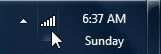
- Right-click on the wireless network you don't want Windows 7 to automatically join, and choose "Properties" from the context menu that opens:
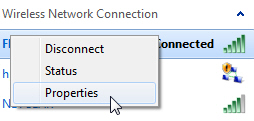
- Windows 7 will at that point open the "[your-network-name] Wireless Network Properties" dialog, with the "Security" tab preselected by default. Click instead on the "Connection" tab.
- You will find a "Connect automatically when this network is in range" checkbox, which is presumably checked currently (if you made Windows 7 automatically re-connect to that network).

- Then, click on the OK button to apply your new settings and close the dialog.
This is all you need to do to prevent Windows 7 from automatically reconnecting to a particular wireless network. If this wireless connection was the default connection to which you were connecting before that point, Windows 7 will no longer supply wireless internet access until you manually join a connection of your choice (that particular network or another one you chose instead).
up ↑