Check the security and encryption type of a wireless connection in Windows 7
It is sometimes necessarily to wirelessly connect to the internet using an "unsecured" network, for example when you are using a wireless connection offered to patrons either at the public library, Starbucks, etc. But when you have control over the connection you will use to go online, you should always use the highest security offered by your router and supported by both your operating system (Windows 7 or otherwise), and your hardware (desktop PC, laptop, smartphone, etc.) This tutorial explains how to check the security you are using and figure out the type of wireless encryption.
Get wireless network security information for your desktop computer / laptop
We are assuming that you are currently connected to the wireless network whose security and encryption level you want to check. Let's now follow these steps:
- First, click on the wireless icon inside the Windows 7 taskbar; if it is not visible, just click on the "up arrow" button to show hidden icons, like this: (in our case, the wireless icon is the one on the right).
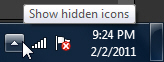
- As soon as you click on the wireless network icon, Windows 7 will open a mini popup that lists all wireless networks in range, as well as the one to which you are currently connected (has the word "Connected" in bold next to its name, as shown on the screenshot below).
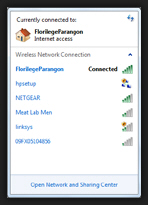
- Right-click on the current wireless network, and choose "Properties" from the context menu.
- Windows 7 will open the wireless network's properties, with the "Security" tab preselected.
- The "Security type" dropdown menu shows the current setting for your wireless connection; click on it, and you'll see all security types available for your computer and wireless network adapter (which is why it might not be exactly the same set of choices as the screenshot below - that's ok).
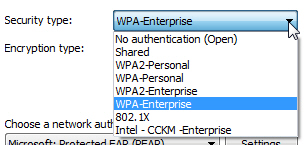
- The Security type dropdown is the one that determines the types of choices you have below, in the "Encryption type" dropdown menu. Click on it, and you'll see the choices you currently have, based on how you added that particular network and wireless connection in Windows 7:
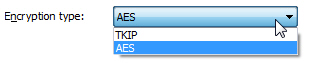
- Don't change any of these values unless you know what you are doing, or unless the person who setup the wireless network asks you to - changing your security type or encryption type without correspondingly updating these security settings on the wireless router's end will cause problems, and prevent you from connecting to that network.
Now that you know the security type and encryption algorithm your Windows 7 computer uses, click on the Cancel button to close the Wireless Network Properties dialog without making any changes.
up ↑