Automatically show or hide the taskbar in Windows 7
An earlier tutorial explained how you can move the Windows 7 taskbar to any side of the screen, as you could with earlier versions of Windows as far as we can remember. And just like its predecessors, Windows 7 also includes an "Auto Hide" feature that allows you to save space (screen real estate) - as its name implies, this functionality hides the taskbar all the time, except when you need it or when Windows wants to call your attention to it, for example when a download is complete, a computer restart notice is displayed, a program tries to steal the focus to itself, etc. In this tutorial, we will show you how to enable (and disable) the auto hide feature, and how to display the taskbar when you want it back in sight.
Make the taskbar automatically disappear off screen
Follow these steps to access your taskbar auto hide settings:
- First, click on the Start button, and type "taskbar" inside the start menu's search field; then, click on the "Auto-hide the taskbar" link as shown on the screenshot below:
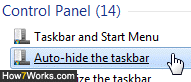
- Windows 7 will open the "Taskbar and start menu properties" dialog, with the "Taskbar" tab automatically selected (which is the one we want).
Tip: you can also access that same dialog by right-clicking on an empty area of the taskbar, and choosing "Properties" from the context menu. - Check the "Auto-hide the taskbar" checkbox to enable the feature; to preview it in action without closing the dialog, click on "Apply". As soon as you do, Windows 7 will slide the taskbar off screen, towards the closest edge (i.e., slide it down if the taskbar is currently docked to the bottom of the display, as is the case by default).
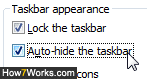
- To show the hidden taskbar, just move your mouse pointer (cursor) towards the very edge along which the taskbar has disappeared: it will slide back into view, and allow you to interact with it as you typically do: to keep it visible for a while, just click on an empty area of the taskbar, and it will remain "un-hidden" as long as it retains the focus.
Mouse-free tip: aside from using the mouse, you can also show the taskbar with a couple of keyboard shortcuts. Press twice the Windows Logo key on your keyboard (or press Ctrl+Esc twice if you don't have a Windows-labeled key). This will open the start menu and close it, leaving the focus on the taskbar (which now remains visible until you click somewhere else). You can also press the Windows Logo + T keyboard shortcut, which puts the focus on the first taskbar button (pressing that same keystroke several times allows you to cycle through each taskbar button, and hitting Enter will show or launch the application in question). - To keep the taskbar auto hide feature turned on, return to the Taskbar and Start menu Properties dialog (still opened), and click on the "OK" button.
To prevent the taskbar from automatically hiding any longer, just follow the steps outlined above, but this time uncheck the "Auto-hide the taskbar" checkbox, and click on the "OK" button.
up ↑