Show the day of the week in the Windows 7 taskbar
Windows 7 will by default show the current time and the current date in the "system clock" area of the taskbar, next to the "notification area" (formerly known as "system tray"). If you use small taskbar icons, you may only see the current time, without date. But in any of these cases, and regardless of where you move the taskbar on screen, a couple of tweaks will allow you to force Windows to show the name of the current day.
Display the current day name on your taskbar
Let's start with a horizontal taskbar, the default in Windows 7:
- Depending on whether you are showing large or small taskbar buttons, you will be seeing either the time and date, or just the time; if you have not customized your taskbar settings, you'll see both:
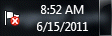
- To show the day of the week, start by unlocking your taskbar (if needed) - right-click on an empty area of the taskbar, and click on "Lock the taskbar" if there is a checkmark next to it (otherwise, it means that your taskbar is already unlocked).
- Now that the taskbar is unlocked, position your cursor above its upper edge (or lower edge, if your taskbar is currently docked at the top of the screen), until the mouse pointer becomes a double-headed arrow - the symbol for resizing objects in Windows 7 (and earlier versions).
- If the taskbar is at the bottom of the screen, drag slightly upwards (drag downwards if it is at the top of the screen). Stop dragging and release the mouse button as soon as Windows shows the day of the week, as shown below; if you want, you can now go back to locking your taskbar.

Show weekdays in the vertical taskbar
When your taskbar is unlocked (right-click on it and uncheck "Lock the taskbar" if need be), you can drag it towards another of the three edges of the screen, and it will snap into place.
Tip: if you have too many icons visible on the taskbar, and cannot seem to drag it, just right-click on an empty area of the taskbar and choose "Properties". From the dialog that opens, manually pick a position for it from the "Taskbar location on screen" dropdown menu, and click "OK"!
What you'll notice as soon as the taskbar is positioned vertically is that Windows 7 automatically shows the day of the week between the date and time, as shown on the screenshot below. Unlike the horizontal taskbar, its vertical variant will show the day name even at its "narrowest" setting.
Note that any other regional date and time settings you have configured for Windows will automatically be applied to the taskbar as well; for example, if you have customize Windows 7 to show military time, this option will be reflected on the system clock.
up ↑