Prevent the clock from automatically adjusting time in Windows 7 (Daylight Saving Time settings)
When you first setup Windows 7 on a new computer (or upgraded on your existing PC), one of the setting you will customize are the date, time, and time zones. Daylight Saving Time options are automatically configured for you, and set to automatically adjust your system clock when the time changes. In this tutorial, you will learn how to enable or disable Daylight Savings Time in Windows 7, to prevent your computer from changing the clock's time (in which case you'll have to do it manually yourself if you want to have the correct date and time on your PC).
Disable Daylight Savings Time in Windows 7
Follow these steps to turn off Daylight Saving Time for your machine:
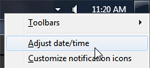 Right-click on the system clock in the taskbar, and choose "Adjust Date/time" from the context menu that opened.
Right-click on the system clock in the taskbar, and choose "Adjust Date/time" from the context menu that opened.- In the "Date And Time" dialog, click on the "Change time zone" button.
- Windows 7 will open the "Time Zone Settings" dialog, which includes a dropdown menu for your current time zone; notice below a checkbox labeled "Automatically adjust clock for Daylight Saving Time". If this checkbox is checked, as is the case by default, Windows 7 will warn you a few days in advance, and end up changing the clock when time comes to match the new Daylight Savings Time hours of the day.
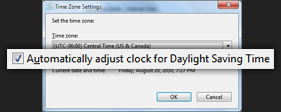 So, to disable this automatic change of time, simply uncheck that checkbox, and click OK to save the new setting.
So, to disable this automatic change of time, simply uncheck that checkbox, and click OK to save the new setting.
From this point on, Windows 7 will no longer automatically adjust your clock for Daylight Saving Time (remember this to avoid coming an hour early or an hour late to work / school!)
Note: As a reminder, Daylight Saving Time (DST) pushes your clock one hour forward in early spring, and one hour backward in the fall. The exact day on which Windows 7 will adjust your clock depends in part on your time zone (and country), since not all regions of the world observe this change in time the same day or week (some countries even disregard DST altogether).
Enable automatic Daylight Saving Time (turn it back on)
To re-enable Daylight Savings Time, and make Windows 7 automatic change the clock's time when needed, simply follow the steps we outlined above, but this time, check the Automatically adjust clock for Daylight Saving Time checkbox.
up ↑