Change your time zone in Windows 7 (system clock date and time settings)
Whether you upgraded to Windows 7 or purchased a new PC with Windows 7 preferences-installed on it, part of the setup process included choosing a time zone. Your time zones settings can be edited and changed at any given point, as you'll learn in this tutorial. Knowing how to switch from one time zone to another can be a useful tip when you travel with a laptop, for example, to allow you to have the local time instead of having to mentally add or subtract hours from the current time on your machine.
Edit your time zone settings
Follow these steps to change your computer's time zone:
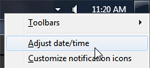 Right-click on the system clock in the taskbar, and choose "Adjust Date/time" from the context menu that opened.
Right-click on the system clock in the taskbar, and choose "Adjust Date/time" from the context menu that opened.- In the "Date And Time" dialog, click on the "Change time zone" button.
- Windows 7 will open the "Time Zone Settings" dialog, which includes a dropdown menu for your current time zone (the last one you selected).
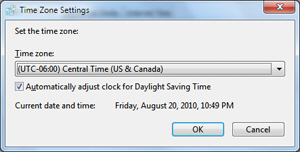
- Click on the "Time zone" dropdown menu to choose another time zone for Windows 7.
- When you have picked the right one, click on OK to apply the new setting and return to Windows.
Note: changing the time zone setting on your computer will take effect immediately, which has some implications on timestamps and file dates. If you are moving forward in time zone, Windows 7 will display some recently edited documents as having been last saved much earlier than they in fact have; likewise, if you change your time zone to an earlier one (back), some files and documents will appear as having been created in the future: this is normal, and happens because Windows timestamps files with an absolute date, not using relative time values!
up ↑