Hide the date from the taskbar in Windows 7
By default, Windows 7 displays the date next to the time in the notification area of the taskbar (system tray). This used to be the case with previous versions of Windows when you resized the taskbar to a large enough height to allow enough space to show the date, and even the day of the week. In this tutorial, we will show you how to hide the date from the Windows 7 taskbar, without having to hide the time! This means that you will keep the system clock, but only show the time, without a date.
Note that this tutorial assumes that you want to hide the date from the taskbar, but that you still want to keep the time showing in the notification area; if this is not the case, Windows 7 lets you show or hide the clock altogether, and completely remove it from the taskbar.
Show only time in taskbar, no date
To hide the date from the taskbar, follow these steps:
- Right-click on an empty area of the taskbar, and choose "Properties"
- Windows 7 will open the "Taskbar and Start Menu Properties" window
- Make sure that the Taskbar tab is selected
- When, as is the case by default, Windows 7 uses "Large Icons" in the taskbar, it makes your taskbar higher, as shown on the screenshot below:
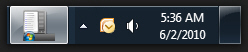
- In the Taskbar properties window, check the "Use small icons" checkbox
- Now, click Apply to preview the change; Windows 7 will make the icons smaller, and at the same time make the taskbar itself smaller. As you noticed, the taskbar no longer displays the date, but it still displays the time:

- And, best of all, even if the date is now hidden from the taskbar, you can still see it by moving your mouse cursor above the clock, and leave it there for a second or so:
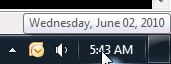
And this is all it takes to hide the date from the Windows 7 taskbar! You can at any time get the date by moving your mouse above the system clock, or by quickly resizing (temporarily) the taskbar, to get not only the date, but also the day of the week:
Tip: you can also view a full month calendar in the taskbar (instead of just a simple day or date), by giving a single click on the system clock. Some older versions of Windows used to accept a double-click, which would show the full date and time settings, but since Windows Vista you have this mini built-in calendar, right in your taskbar.
up ↑