Allow or prevent themes from changing your mouse pointers (cursors) scheme in Windows 7
Windows 7 lets you customize the "theme" you are using, which allows you to change the appearance of windows, the taskbar, start menu, and other "user interface" elements; basic themes only affect colors and transparency, but others change the complete look of Windows 7, including cursors (mouse pointers). Especially if the current Windows theme uses strange or animated pointers you may find distracting, Windows 7 lets you prevent themes from changing your cursors: by default, this is disabled (and themes are allowed to change the appearance of mouse pointers as well as everything else).
Prevent Windows themes from changing the appearance of cursors
Follow these steps to stop themes from taking over your default mouse pointer scheme:
- Open the start menu, and type "mouse pointer" in the search field.
- Click on the "Change how the mouse pointer looks" link in the results:
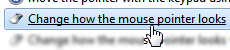
- Windows 7 will open the Mouse Properties dialog: make sure that the "Pointers" tab is selected.
- At the very bottom, you will see a "Allow themes to change mouse pointers" checkbox, which is checked by default. As you now know, this is why when you customize Windows 7 to use certain themes, the appearance of your cursors will change as well.
- To prevent themes from affecting the look of Windows' mouse pointers, uncheck that checkbox, and click on the OK button to apply the new setting.
- From now on, only the cursor scheme you have chosen will be used, including any custom mouse pointers you may have used in a saved scheme.
In most cases, Windows themes by Microsoft or third-party use a custom mouse pointer scheme that is in harmony with the theme itself; but with this extra option, Windows 7 lets you retain some control over one of the most important tool in your computer (a prankster could well include "invisible" mouse pointers in a theme, which would make it very difficult to use your mouse!)
Re-enable mouse pointer theming in Windows 7
If you decide to enable again themes from customizing the appearance of mouse pointers, just follow the steps outlined above, and re-check the "Allow themes to change mouse pointers" checkbox.
up ↑