Animate your mouse cursor movements in Windows 7 ("pointer trails")
![]() The previous tutorial explained how to make your cursor larger and easier to see while it is "at rest"; but Windows 7 also includes an option that makes your mouse pointer easier to see on screen while it is in motion, regardless of the cursor size you are using. Microsoft calls this feature "Pointer Trails", and it leaves a configurable phantom trail of cursors when as you move it on screen - and it looks like the screenshot displayed on the left.
The previous tutorial explained how to make your cursor larger and easier to see while it is "at rest"; but Windows 7 also includes an option that makes your mouse pointer easier to see on screen while it is in motion, regardless of the cursor size you are using. Microsoft calls this feature "Pointer Trails", and it leaves a configurable phantom trail of cursors when as you move it on screen - and it looks like the screenshot displayed on the left.
Turn on / enable Pointer Trails in Windows 7
Follow these steps to show an animated trail behind your cursor: note that you can try this feature to see if you like it, and if it helps you locate your mouse pointer on screen, and you will then be able to keep the setting or keep using your mouse as normal, without pointer trails.
- Open the start menu, and type "mouse pointer moving" in the search field.
- Click on the "Change how the mouse pointer looks when it's moving" link in the search results:
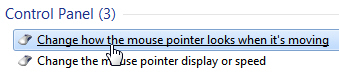
- Windows 7 will open the Mouse Properties dialog, with the "Pointer Options" tab automatically selected. Look at the first option under "Visibility":

- Check the "Display Pointer Trails" checkbox, and then move the slider to make the trail behind your cursor longer or shorter: move your mouse to preview the effect. As soon as you move the pointer trail length slider, move your cursor again to preview the new trail.
- Note: moving the slider all the way to the left (Short) has no visible effect; moving the same slider all the way to the right (Long pointer trails) may be too distracting for normal use.
- To keep the pointer trail option, click on the OK button to save the setting and return to Windows. To keep using your mouse without pointer trail, click on "Cancel".
You now know how to turn on or off the pointer trails option in Windows 7: the setting takes effect immediately, so you can enable and disable this feature as you see fit!
up ↑