Use a custom cursor file (*.CUR or *.ANI) for pointer schemes / themes in Windows 7
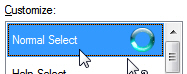 As explained in the previous tutorial, Windows 7 lets you customize and change your cursor scheme (mouse pointers) - but in addition to the 13 point schemes that comes with Windows 7 (and the ones you can download and install on your computer), you can also customize a pre-existing scheme to use some cursors of your choice instead of the ones that come by default with the selected theme or mouse pointer scheme.
As explained in the previous tutorial, Windows 7 lets you customize and change your cursor scheme (mouse pointers) - but in addition to the 13 point schemes that comes with Windows 7 (and the ones you can download and install on your computer), you can also customize a pre-existing scheme to use some cursors of your choice instead of the ones that come by default with the selected theme or mouse pointer scheme.
Customize individual cursors in a mouse pointer scheme
Follow these steps to choose other cursor files for a mouse pointer scheme in Windows 7:
- First, click on the start menu.
- Type "mouse pointer" in the search field, and click on the "Change how the pointer looks" result link to open Windows 7's "Mouse Properties" dialog.
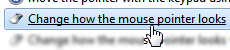
- The "Pointers" tab should be automatically selected (otherwise, click on it).
- Windows 7 gives you at the bottom a preview of all the cursors that constitute the currently selected mouse pointer scheme; before we show you how to use your own cursor files (or other Windows cursors) for the current scheme, let's save it - this ensures that we are making changes to a copy of the mouse pointer scheme, not to the original one.
- Click on the "Save As" button, and type a custom scheme name inside the Save Scheme dialog box that opened, and then click OK to accept the new name.
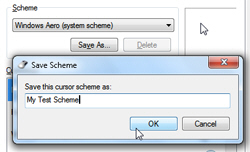
- Windows 7 will create a copy of the scheme, use the name you chose, and select it automatically.
- Now, go through the list of mouse pointers in the preview, that are sorted by "situation" - each even type has a cursor associated with it; to change any of them, either double-click on the pointer name, or select it and then click on the Browse button: either way, a new dialog window will open, and let you choose another cursor file.
- The folder that opens is, by default, the Windows 7 cursor folder, but you can navigate to any other folder where you may have saved your own cursor files.
Note: Standard cursor files end with the ".CUR" file extension; files you find in the Cursors folder, which end with an ".ANI" extension are actually "animated cursor files" - just like the default Windows 7 waiting pointer (the spinning orb), these have some kind of looped animation built into the cursor - avoid using animated pointers if you are using a netbook or underpowered computer (these consume more resources than the standard, non-animated / static cursors).
- Once you have found another cursor for the selected event type in your scheme, double-click on it to select it and return to the Mouse Properties dialog.
- Repeat the same operation until you have configured all the custom pointers you wanted.
- To preview the new pointer scheme in Windows 7, just click on the Apply button to try it out.
- And click OK to apply the modified scheme, and start using these pointers right away.
Remember that you have customized your own, saved mouse pointer scheme: you can go back and choose one of the original Windows 7 cursor themes, which were left untouched.
up ↑