Backup or export a custom cursor scheme (mouse pointers theme) in Windows 7
What happens to custom mouse pointer schemes (cursor themes) you saved? Windows 7 doesn't create a file that contains a scheme: instead, it saves them to the "Registry", a large database of settings and options you have saved over time. In this tutorial, we will explain how you can backup or export you cursor schemes (to use them on a new computer, or transfer and import these cursor schemes on another PC, to spare you from having to manually re-create a mouse pointer theme from scratch).
Where are cursor schemes saved and stored in Windows 7?
As mentioned earlier, Windows 7 doesn't save custom schemes to a file: it uses the Windows registry to store them. Follow these steps to access your cursor schemes and export them from the registry:
- Hold down the Windows logo key on your keyboard and press "R", to open the "Run" dialog.
- Type "regedit" in the text field (it stands for "registry editor"), and press Enter.
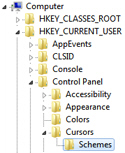 Windows 7 will open the registry editor: click on the "Computer" node to expand it and see the "sub-nodes" it contains (you can expand or collapse nodes (folders and subfolders) in the registry either or by double-clicking on them, or by clicking on the disclosure triangle on their left).
Windows 7 will open the registry editor: click on the "Computer" node to expand it and see the "sub-nodes" it contains (you can expand or collapse nodes (folders and subfolders) in the registry either or by double-clicking on them, or by clicking on the disclosure triangle on their left).- Go to "
HKEY_CURRENT_USER", then double-click on "Control Panel", and finally double-click on "Cursors". Then, click on "Schemes". - Windows 7 will load in the right pane all the custom mouse pointer schemes you have create on the computer you are using.
- To export or backup all your cursor themes, right-click on "Schemes", and choose from the context menu:
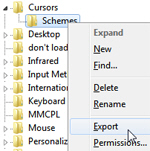
- Type a name for the file to which you are going to backup / export your cursor scheme, and click on the "Save" button. Windows will create that file in the folder you selected. You are done!
Note: Windows 7 keeps track of the cursors used in your schemes as "paths" referencing the cursor files used in that particular theme; so, to fully backup your mouse pointer themes, you also need to backup any custom cursor files you may have used (if this does not ring a bell, it means that you have only used standard Windows cursors - no need to take any other action).
up ↑