Make your text insertion point (blinking cursor) thicker or thinner in Windows 7
Windows 7 has a very thin text insertion point (blinking cursor) by default, set to about one pixel in width (the smallest width available to a computer, just a "dot" in width, in essence). But, just like you can customize your cursor's blink rate, you can also change the width of the insertion point - anywhere between 1 pixel wide to 20 pixels wide, a 9-pixel insertion point being reminiscent of old computer terminals (still visible at many malls across the nation in text-only cashier's checkouts).
Set the thickness of the blinking cursor in Windows 7
Follow these steps to make your text insertion point thinner or thicker:
- Open the start menu, and type "accessibility" inside the search field.
- Then, click on the "View current accessibility settings" link in the search results:
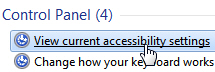
- Windows 7 will open the Control Panel, with the "Ease Of Access Center" preloaded.
- Under "Explore all settings", click on the "Make the computer easier to see" link.
- When the next screen opens in the Control Panel, scroll all the way down, until you see the "Set the thickness of the blinking cursor" dropdown menu:

- The default cursor thickness in Windows 7 is "
1" (one pixel wide), and you can make your insertion point as wide as 20 pixels wide: try different thickness values from the dropdown, and Windows will update accordingly the width of the sample insertion displayed on the right. - To test this new cursor thickness, click on the Apply button to try it out inside a text editor of your choice (for example, open the start menu, type "notepad", and hit Enter).
- Once you have found your favorite cursor thickness, click on the OK button to accept the new setting and use it from now on, or Cancel to keep your previous insertion point width.
- You can close the Control Panel to return to Windows.
Tip: while the majority of programs in Windows 7 will respect your wider / narrower blinking cursor insertion point settings, like Microsoft Word or Internet Explorer, some applications (like Apple's Safari browser for Windows) use their own blinking cursor style and width, regardless of your settings - again, those that ignore your cursor thickness are in the minority.
up ↑