Change the double-click speed of your mouse button in Windows 7
When you first install Windows 7 on your computer, or purchase a new PC with Windows 7 preferences-installed on it, your mouse's double-click speed is set to its default, which suits most people: not too fast to the point of becoming difficult, and not too slow to the point of accidentally registering two regular clicks as a double-click. But Windows 7 also lets you customize the double-click speed of your mouse (change how quickly you need to click on the mouse button to create a double-click).
Customize your double-click in Windows 7
Follow these steps to change and test a different double-click rate for your mouse:
- Open the start menu, and type "double-click" in the search field.
- Then, click on the "Change mouse click settings" link in the search results:
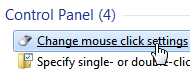
- Windows 7 will open the "Mouse Properties" dialog, with the "Buttons" tab automatically selected.
- The second group of options is labeled "Double-click speed", and controls just that: "Double-click the folder to test your setting. If the folder does not open or close, try using a slower setting":

- If you double-click on the test folder Windows 7 displays as click test, it will open or close to confirm that your test clicks were fast enough to be registered by the computer as a double-click.
- Drag the Speed slider to adjust your double-click speed, towards "Fast" to require faster consecutive clicks for a double-click, or towards "Slow" to allow you more time for a double-click (more time elapsed before the first click and the second click).
- Once you have adjusted your double-click rate and change the speed required between each click to your comfort level, click on the "OK" button to save the new setting and return to Windows.
Changing your double-click speed is not only easy to do, but the new speed takes effect immediately - this means that you can pick a double-click speed and spend some time using it, and return to the Mouse Properties as explained above to change it back, or make it faster / slower.
up ↑