Make your cursor automatically move and go to default buttons in Windows 7
By default, you will have to manually drag your mouse and position its cursor above a button whenever a dialog box of some kind appears in Windows 7: this could be certain Yes/No confirmation messages, Save As dialogs, etc. But, like Windows Vista and Windows XP before it, Windows 7 includes a feature that allows you to make Windows automatically move your mouse pointer for you and place it above the default button on all dialogs - leaving you only the decision to move sideways towards another button, or click without having to move your mouse.
Make Windows automatically move your mouse pointer for you
Follow these steps to configure your cursor snap options:
- Open the start menu, and type "move pointer" in the search field.
- Click on the "Change how the mouse pointer looks when it's moving" link in the search results:
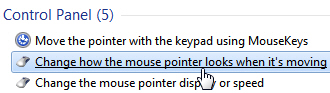
- Windows 7 will open the Mouse Properties dialog: make sure that the "Pointer Options" tab is selected.
- Under the "Snap To" settings, you will see a "Automatically move pointer to the default button in a dialog box" checkbox, unchecked by default.
- Check it and click on the Apply button to enable the feature.
- To test this feature, click on the start menu, type "notepad", and hit Enter.
- When notepad opens, click on the Help menu, and choose "About". Notice that Windows 7 automatically moved your cursor (mouse pointer) above the OK button. (You can close notepad.)
- If you like this feature, you can close the Mouse Properties and keep it turned on.
- If you don't like the feature and want to turn it off, just uncheck the "Automatically move pointer to the default button in a dialog box" checkbox and click OK.
This setting takes effect immediately, so you can change it back and forth until you feel comfortable using the automatically cursor movement, or decide not to use it altogether.
up ↑